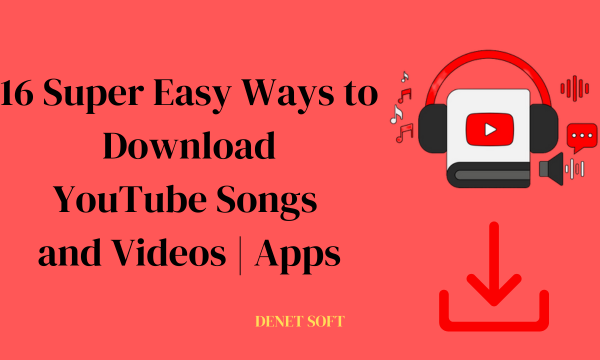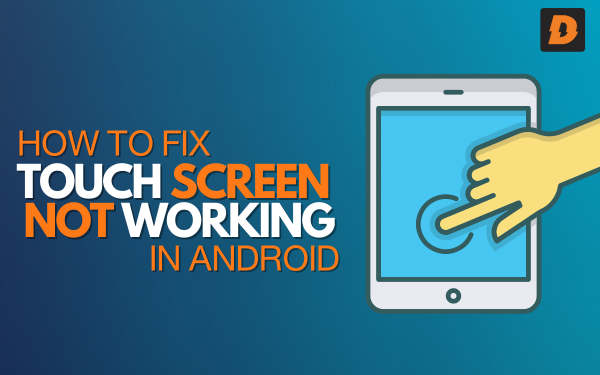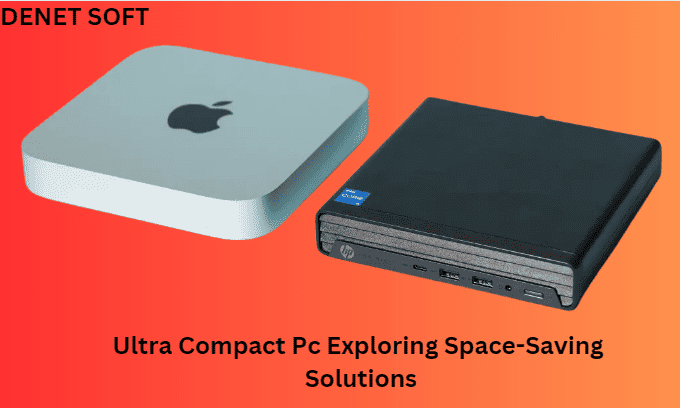How to Fix Sound Not Working on Windows 10/11?
Experiencing sound problems on your Windows 2024 device can be frustrating. Whether it’s a sudden loss of audio or distorted sound, understanding the problem and finding an effective solution is critical to a smooth computing experience. In this comprehensive guide, we’ll delve into various aspects of fixing sound problems on Windows 2024, ensuring you can enjoy your favourite tunes, videos, and games without any interruptions. (Fix Sound Not Working on Windows 2023)
Fix Sound Not Working on Windows 2024 – Comprehensive Guide
Understanding the Problem
Sound malfunctions can arise from multiple factors, including hardware issues, outdated drivers, or conflicts with third-party applications. Identifying the root cause is the first step in resolving these problems efficiently. Let’s explore each potential cause and the corresponding solutions.
Troubleshooting Basics
Hardware Connections: Ensure that your speakers or headphones are properly connected to the audio jack. Check for loose connections and damaged cables.
Software Settings: Verify the audio settings in the control panel. Ensure that the correct playback device is selected, and the volume levels are appropriately adjusted.
Software Updates
Outdated Drivers: Outdated or incompatible audio drivers are a common culprit. Visit the device manager and update your audio drivers to the latest version.
Windows Audio Services
Restarting Services: Navigate to the services menu and restart Windows Audio services. This simple step can often resolve issues related to audio playback.
Compatibility Issues
Third-Party Applications: Some applications may interfere with the normal functioning of audio. Identify and uninstall any recently installed applications to check for conflicts.
Compatibility Mode: Right-click on the application causing issues, go to properties, and run it in compatibility mode. This can sometimes resolve compatibility conflicts.
System Restore and Reset
System Restore: If the problem started recently, use the System Restore feature to revert your system to a previous state when the sound was working correctly.
Resetting Windows Audio Settings: In extreme cases, consider resetting all audio settings on Windows to default. This should be the last resort if other solutions fail.
Third-Party Tools for Sound Fixes
While Windows provides built-in tools, third-party applications like Driver Booster or Realtek HD Audio Manager can offer additional features and more user-friendly interfaces. Ensure you choose reputable tools and follow their instructions carefully.
Advanced Settings and Configurations
Navigating advanced sound settings allows for customization based on your preferences. Access the sound control panel and explore options like speaker configuration, enhancements, and spatial sound settings.
Realtek Audio Management
Realtek is a common audio driver on Windows systems. If you have Realtek Audio, ensure it’s updated to the latest version. Realtek Audio Management provides additional settings for sound customization.
Windows Updates
Pending updates can sometimes cause sound issues. Check for Windows updates and ensure your system is running the latest version.
User Account Control (UAC) Settings
User Account Control settings can impact the execution of certain applications, including those related to sound. Adjust UAC settings to find the right balance between security and functionality.
Firewall and Antivirus Settings
Security software may block audio-related processes. Review firewall and antivirus settings to ensure they are not causing conflicts with audio playback.
Common Sound Problems and Solutions
- No Sound After Windows Update: Update audio drivers and perform a System Restore to a state before the problematic update.
- Crackling or Distorted Sound: Update audio drivers, check for interference from other applications, and ensure proper hardware connections.
- Sound Skips or Stutters: Adjust audio settings, update drivers, and check for system resource issues.
- Microphone Not Working: Verify microphone settings, update audio drivers, and check for physical microphone issues.
Conclusion
In conclusion, resolving sound issues on Windows 2024 involves a systematic approach. By understanding the root causes and following the step-by-step solutions provided, users can enjoy uninterrupted audio experiences on their devices. Remember to troubleshoot methodically, considering both software and hardware aspects, for a holistic resolution.
Questions and Answers
Q: Why does my Windows 2024 laptop suddenly have no sound?
A: Sudden loss of sound can be due to various reasons, such as outdated drivers, recent Windows updates, or hardware connection issues. Follow the troubleshooting steps outlined in the guide to identify and resolve the specific cause.
Q: Can third-party tools really fix sound issues on Windows?
A: Yes, reputable third-party tools can offer additional features and a user-friendly interface for resolving sound problems. However, it’s crucial to choose reliable tools and follow instructions carefully.
Q: How do I update my Realtek Audio driver on Windows 2024?
A: Navigate to the device manager, locate the audio driver under “Sound, video and game controllers,” right-click on Realtek Audio, and select “Update driver.” Follow the on-screen instructions to complete the update.
Q: What should I do if my microphone is not working on Windows 2024?
A: Verify microphone settings, update audio drivers, and check for physical microphone issues. If the problem persists, follow the comprehensive troubleshooting steps provided in the guide.
Q: Are there any long-term preventive measures for avoiding sound issues on Windows?
A: Keeping audio drivers up-to-date, regularly checking for Windows updates, and avoiding conflicts with third-party applications are effective long-term preventive measures. Additionally, maintaining proper hardware connections is essential for consistent audio performance.