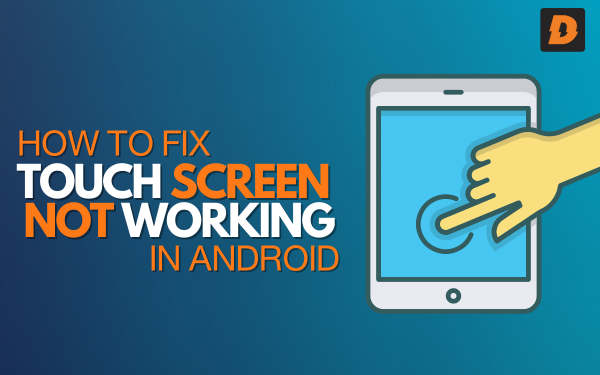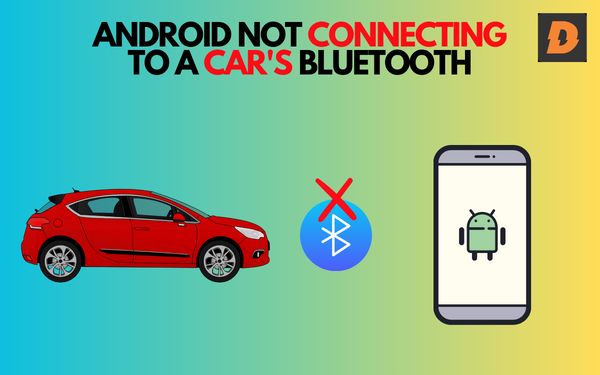Headphones Not Detected By Android phones can be frustrating when you try to relax after working the whole day by listening to something. But thankfully, there are some fixes to solve this issue.
How To Fix Headphones Not Detected By Android Phone
Here are some solutions provided that can fix this problem:Check Your Headphone Jack and Headphones

Before diving into software fixes, first check the headphone jack on your phone and the headphones themselves. Make sure no debris or damage is preventing a solid connection. Try a different pair of headphones if possible – if they work, the issue is with your original headphones rather than the phone.
If your headphone jack is damaged or worn out, this can cause connection problems. You may need to replace the headphone jack module on your phone, which usually requires professional repair.
Toggle Your Phone’s Audio Output
Many Android phones have a quick settings toggle for switching the audio output between speaker and headphone modes. Pull down your notification shade and look for an icon like a speaker or headphones – this button lets you manually switch where audio is routed.
Toggle between headphone and speaker a few times while your headphones are plugged in to reset the audio channels. This can force the phone to re-detect the headphone connection.
Check App and System Settings
Check the settings of any music/video apps you’re trying to use with headphones. Look for audio output options – sometimes switching from speakers to wired headphones in app settings can fix headphone detection problems.
Also go into your main system settings (often called Sound or Audio settings). Make sure nothing is muted and the headphone jack detection option is enabled if available on your device. Toggle some audio settings off and on like Bluetooth audio.
Restart Your Phone ( Headphones Not Detected )
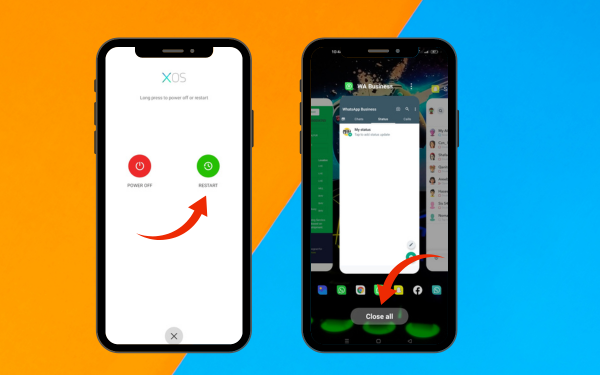
The tried and true reboot is an easy first step that often resolves glitchy headphone issues. Completely power down your Android, leave it off for 30 seconds or so, then restart it.
Give your headphones another try after booting back up to see if the phone now recognizes them. Restarting resets the phone’s audio systems and forces it to re-detect connected devices.
Check for Software and App Updates

Make sure your phone is running the latest version of Android by checking for system updates in your settings app. Outdated software can cause issues with headphone connectivity.
Also update your media and music apps in case recent bug fixes address headphone detection problems. Keeping both system and app software updated is key for avoiding headphone glitches.
Use a Headphone Detection App
If none of the previous tips fix your stubborn headphone issue, try downloading a third-party headphone detection app. These apps are designed specifically to override and improve Android’s built-in headphone detection capabilities.
Try apps like Headset Droid, Headset Blocker, or Audio Manager. Download one for free and test if it can force your phone to properly recognize your headphones. This software workaround addresses the phone’s faulty systems.
Clear App Cache
Clearing the cache of relevant apps can sometimes resolve headphone detection issues caused by specific apps.Reset App Preferences
Resetting app preferences can be a comprehensive method to address any misconfigurations causing the issue.Check for System Updates
It is crucial to regularly update your Android system, as system updates often contain crucial fixes for various issues.Factory Reset Your Phone
A factory reset can resolve persistent software issues on your phone, but it’s crucial to backup your data before proceeding.Third-Party Apps and Their Impact
Third-party audio apps can disrupt headphone detection, so uninstalling or disabling them can be a solution. Security apps may also affect audio settings, so review their settings to avoid conflicts. Understanding how these apps affect headphone detection is crucial for resolving compatibility issues.When All Else Fails, Contact Support
If you’ve tried everything and your Android phone still won’t detect your headphones, it may require professional repair. Contact the manufacturer’s tech support online or over the phone – they can troubleshoot further andadvise if a hardware issue like a faulty headphone jack needs repair.
With patience and working through all these troubleshooting tips, you should be able to get those headphones pumping out music and videos in no time.
Don’t force a connection and damage the jack – try every solution possible to properly detect and resolve your headphone issues.
Summary Of Solutions For Headphones Not Detected:
| Solution | Description |
|---|---|
| Check headphone jack and headphones | Inspect jack and headphones for damage or debris preventing proper connection. |
| Toggle audio output | Use quick settings switch to toggle between headphone and speaker audio output. |
| Check app and system settings | Make sure nothing is muted and headphone jack detection is enabled in settings. |
| Restart your phone | Reboot your phone to reset the audio systems. |
| Check for software updates | Update Android OS and apps in case updates address headphone issues. |
| Use a headphone detection app | Download an app to override and improve built-in headphone detection. |
| Contact support | If nothing works, contact manufacturer support for hardware troubleshooting. |
- Android Phone Is Showing Charging, But Battery Is Full – How To Fix
- Is Your Android Home Button Unresponsive? Learn How To Fix It
- How To Fix It No Service Or Signal On Android Phone
How to Prevent Future Issues
Regular Software Updates Regularly check for and install software updates to ensure smooth operation of your Android device. Careful Handling of Headphones Handle your headphones with care, avoiding unnecessary twists or bends that could lead to physical damage. Avoiding Third-Party Apps Impacting Audio Be mindful of the third-party apps you install, especially those related to audio. Read reviews and ensure they are compatible with your device.Conclusion
To resolve the issue of your Android phone not detecting headphones, follow these troubleshooting steps: restart, check for physical damage, or explore advanced fixes. Remember that each device is unique, so try different methods until you find the one that works best for you.FAQs (“Headphones Not Detected“)
Q: Why does my Android phone say headphones are plugged in when they’re not?
A: Debris or damage in the headphone jack.
Q: I can only get audio through one headphone earbud.A: Check headphones and audio balance settings.
Q: The headphones work on other devices but not my Android. Why?
A: There is an issue with the hardware or with a headphone jack.
Q: How can I tell if my headphone jack is broken?
A: Cutting in and out, one earbud not working, loose/damaged jack.