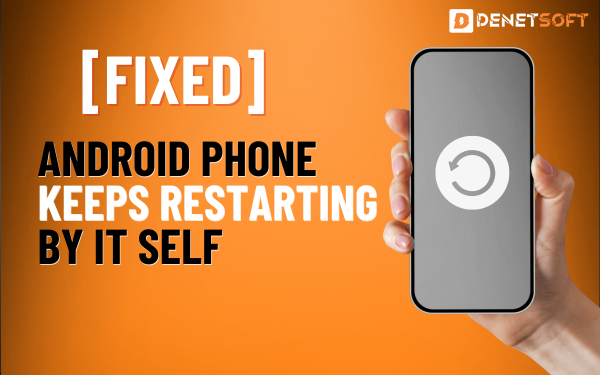Symptoms of an Android Phone Stuck in Headphone Mode
Here are some of the common symptoms of an Android phone stuck in headphone mode:- No sound from the external speakers, even when headphones are unplugged
- Any music, videos, notification sounds etc., only play through headphones
- A headphone icon in the status bar that won’t go away
- Android Phones pretend that the Heaphone is connected even its not.
If your Android phone exhibits these behaviors, it’s likely stuck in headphone mode. The headphone port thinks something is plugged in when nothing really is.
Causes of an Android Phone Stuck in Headphone Mode
There are a few possible causes of an Android phone getting stuck in headphone mode:- Faulty headphone jack – The headphone port itself may be damaged or faulty, making the phone think headphones are connected when they’re not.
- Faulty headphones/adapter – Sometimes, broken headphones or a faulty adapter can cause the phone to get stuck in headphone mode. Unplugging them should fix it.
- Software glitch – A bug or glitch in the software can make the phone get stuck in headphone mode even if the hardware is fine. A reboot or software update usually fixes software issues.
- Proximity sensor issue – The proximity sensor malfunctioning can confuse the phone into thinking headphones are plugged in. Checking the sensor is working correctly may help.
- Loose headphone jack – Check if the jack of the headphones is loose, it may lose contact and cause the phone to think the headphones are still connected. Carefully cleaning the jack can help in this case.
In short it can be caused by some hardware issues like having faulty port. It can also happen by some software glitches or or sensor issues.
Fixes for Android Phone Stuck in Headphone Mode
When you face an Android phone stuck in headphone mode, you can try these solutions to get rid of this problem by yourself: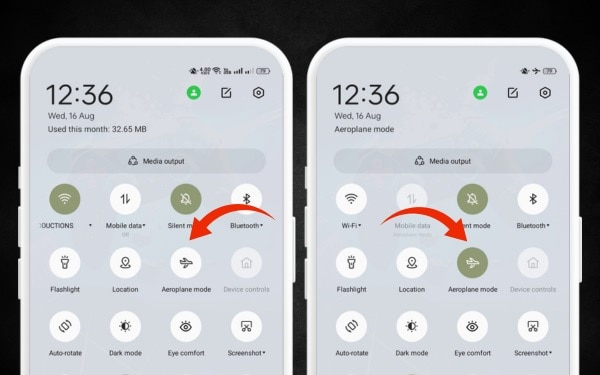
1. Check for Dirt Or Dust in the Headphone Jack
Carefully inspect the headphone jack for any dirt, lint, or dust buildup. Gently clean out the jack with compressed air. Dust in the port can cause false connections with the jack.2. Try Changing the Headphone
Plug in a different set of headphones or speakers. If the problem persists, it’s an issue with the phone rather than your original headphones. If it fixes it, your headphones might be faulty.3. Restart Your Phone
Restarting your Android phone essentially rebooting the operating system. To force restart your Android phone press and hold the power button for upto 30 seconds. Restarting resets connections and can clear up headphone mode issues.4. Check for Latest Software Updates
Go to the settings, then to the system tab and find system updates. Always look for the latest updates to fix the bugs that the previous version contains. This may fix the headphone mode problems.5. Toggle Airplane Mode On and Off
Please turn on the airplane mode for a while and turn it off after some seconds. This resets all connections on the phone and will force the headphone connection to refresh.6. Factory Reset the Phone
If nothing else has worked, back up your phone and do a factory reset in the Settings. This will erase everything and revert the phone back to default settings, which should clear any glitches causing headphone issues.7. Clean the Proximity Sensor
Take a piece of cotton after dipping it to the cleaner or chemical that contain alcohol to clean the proximity sensor near the top of your phone. Android Phone can face malfunctioning or headphone errors if the sensor is not clean.8. Have the Headphone Port Professionally Cleaned
As a last resort, take your phone to a repair shop to have the headphone jack professionally cleaned. They have special tools to thoroughly clean out the port. This can fix headphone issues caused by damage or debris.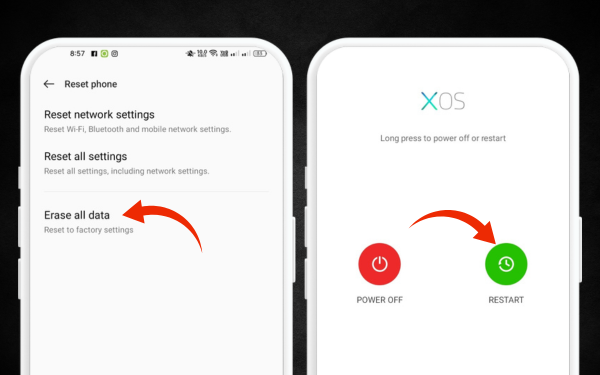
Precautions for Android Stuck in Headphone Issues
To not face this issue in the future, here are some precautions you can follow:- Don’t plug headphones into a wet headphone jack to avoid moisture damage.
- Use compressed air to periodically clean out headphone port lint and debris.
- Avoid using broken or faulty headphones that could cause false connections.
- Update your Android phone software regularly for bug fixes.
- If the headphone jack is loose or damaged, then fix or replace it.
- Protect your phone from dust, liquid, and other contaminants getting into the headphone port.
- Turn off the phone before plugging in headphones to allow proper initialization.
- Don’t jam the headphone plug in forcefully as this can break the port. Insert gently.
- Limit use of headphone port extenders or splitters as they put extra pressure on the jack.
- Consider wireless Bluetooth headphones to reduce wear and tear on the headphone port.
- Use a phone case to protect the headphone jack from dust and debris getting in.
- Set phone on flat surfaces to prevent pressure damage to headphone port.
- Do not connect charger and headphones at same time to avoid electrical shorts.
- Let phone software update and install fully before plugging in headphones.
- Never try to clean the headphone port with metal tools, use a toothbrush or wooden toothpick.
- Check headphone port for damage before plugging in new headphones.
- Avoid getting moisture or liquids on the headphone jack.
- Do not shake or swing phone vigorously with headphones connected.
When to Contact Professionals?
 If your Android phone is still showing the icon after applying all the tips and solutions then it’s time to seek professional repair. A phone repair technician has the following advanced troubleshooting options:
If your Android phone is still showing the icon after applying all the tips and solutions then it’s time to seek professional repair. A phone repair technician has the following advanced troubleshooting options:
- Inspecting the headphone jack under a microscope to check for damage.
- Using professional-grade tools to thoroughly clean out the port.
- Testing different headphones and adapters to isolate the issue.
- Checking that proximity sensor and other components are working right.
- Replacing faulty parts like the headphone jack or proximity sensor.
Phone repair experts can get to the bottom of even tricky headphone issues. Seek repair help if you can’t get the phone out of headphone mode on your own.
Summary:
| Topic | Summary |
|---|---|
| Symptoms | No speaker sound, sound only in headphones, headphone icon won’t go away |
| Causes | Faulty jack, faulty headphones, software glitch, proximity sensor issue, loose jack |
| Solutions | Check for debris, try new headphones, restart phone, update software, toggle airplane mode, factory reset, clean proximity sensor, professional cleaning |
| Precautions | Avoid moisture damage, clean port regularly, avoid faulty headphones, update software, fix/replace jack, limit splitters, consider wireless, use case, set on flat surface, avoid shorts, let updates install, avoid liquids, inspect before plugging, contact professionals if needed |
- How To Connect An Android Phone To A Smart TV
- Why Is My Phone Not Receiving Texts Solve It Wth Quick Fixes
- Android Phone Not Ringing For Incoming Calls – How To Fix It
FAQs About (“Android Stuck in Headphone Mode“)
Why does my Android phone think headphones are plugged in when they’re not?
Usually a hardware issue like faulty jack, software glitch, or proximity sensor problem.
How can I get my Android phone out of headphone mode without restarting?
Try toggling airplane mode, checking for debris in port, or updating phone software.
My Android is stuck in headphone mode even after restarting and resetting. What now?
Get headphone jack professionally cleaned or do a factory reset on your phone.