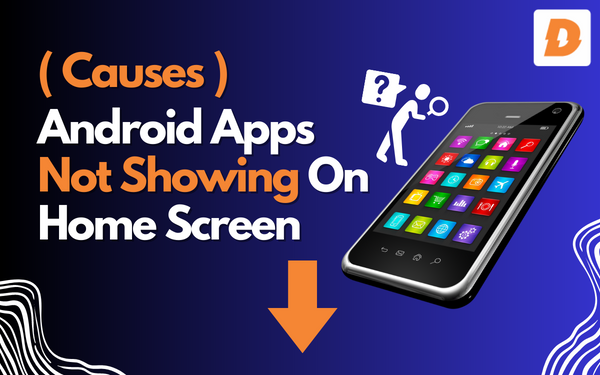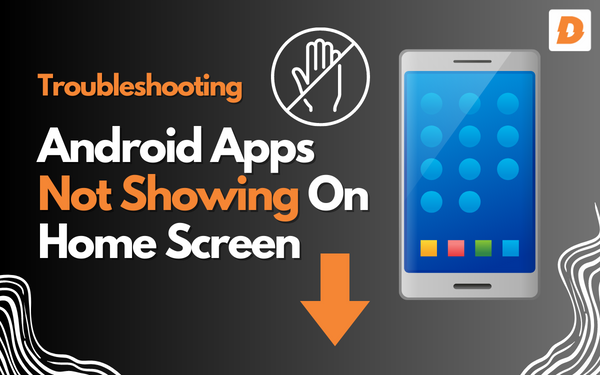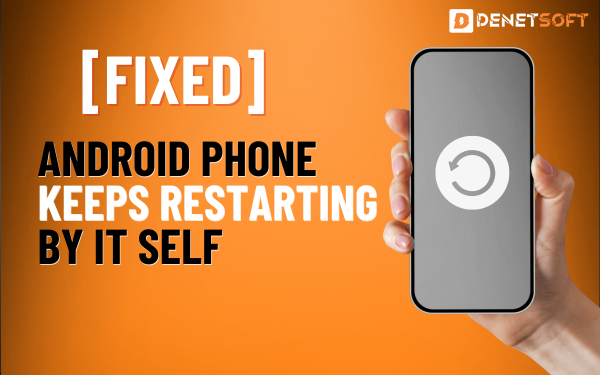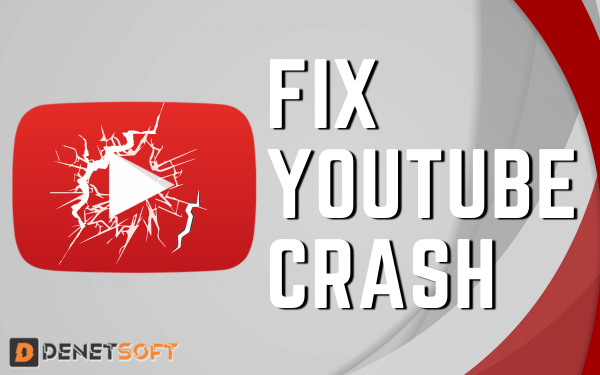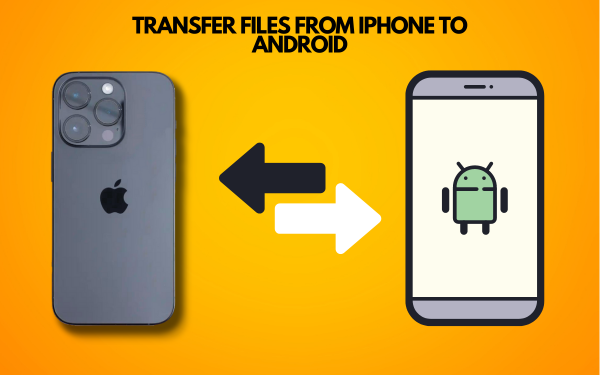You might have the issue of Android Downloaded Apps icons Not Showing from your device’s home page. These are not uninstalled by you but also not showing on the screen and you know that they are still in the phone covering the storage. It can make you feel bad as your home screen settings change suddenly making it unorganized. It can happen after this error. Unfortunately, the app has stopped.
But you don’t have to worry about this, here are some solutions that how can get those apps back on you home screen of your Android device. We will talk about why these apps disappear from the screen and how can be restored easily.
Why Are Android Apps Not Showing On The Home Screen?
There are a few main reasons why you may find apps missing from your Android home screen:
- You accidentally deleted the app shortcut: When you hold the app icon on the home screen of your Android device and drag it to the corner of the screen to the button remove app it just removes the icon of the app. The app remains installed on your phone
- A home screen glitch or bug: Many times it’s just a glitch or bug that is the reason for disappearing apps from the home screen of an Android device. It might be because of some software issue or any other problem.
- The app was uninstalled: Sometimes we accidentally uninstall the app and forget about it or we don’t notice or it is done unintentionally. In case you have to reinstall the app to open it again.
- You cleared the home screen: Sometimes we clear our home screen by accident or unintentionally. In this case, the apps are still installed only the icons of the apps are removed from the home screen of your Android Device.
Most of the time it is just an icon that disappears but the main app is still installed on your Android device.
How to Get Missing Apps Back on Your Android Home Screen
If you don’t find apps on your home screen then you don’t have to worry about this, here are some solutions to your problem:
- Search for the app: Check your app drawer first and have a look if the app is there. If you don’t find it then go to the search bar and write the name of the app.
- Reboot your phone: Many time due to software glitch or error app icons disappears. It can be fixed by just rebooting or restarting your Android device it will reset operating system settings and fix minor errors and glitches.
- Check if the app is installed: Have a look if the app is uninstalled or still installed. Go to the settings of your Android device, then to the section application or apps then all apps. There you can look for the disappeared app or search for it. If the app appears then it’s installed and you don’t have to reinstall it.
- Clear home screen cache: You can also clear data or home screen cache to restore your app icons. You can clear the home screen cache and data from the settings of your Android device. If you don’t find an option then search for it, it will appear.
- Restore a backup: If you have apps like Nova or a smart launcher that save and make backups of your home screen layouts, you can simply restore your old screen layout to get all the disappeared icons.
- Add a new shortcut: Press and Hold on the space on your home screen and select widget then select the icon you want to add on your home screen.
ADD Apps TO HOME SCREEN
Advanced users can skip to the next section, but Android or smartphone newbies should read through it. You may have removed the app icon on the Home screen instead of the app itself. Open the app drawer, find the missing app, and hold it until the Home screen appears in the background. Drag and release to create a new app icon on the Home screen. On the Home screen, you may have moved the app to a folder and are just looking in the wrong place. The same is true for the app drawer.
DISABLED APP
It’s possible that there are problems with the app, or that the child accidentally deactivated the app so it’s no longer active. This is not the same as uninstalling the app. It is still available, but deactivated and therefore unavailable, which is the reason for the problem with disappearing app icons.
Go to Settings and under Manage Apps, find the app whose icon has disappeared and tap Open. Did you notice the option to launch/activate the app? It may be in the “App Info” menu, depending on the make and model of your phone. If it’s there, it’s likely that the app has been deactivated and needs to be reactivated.
LAUNCHER PROBLEM
From the Start panel, access the app drawer, notifications, and other areas and aspects of your smartphone.We have talked about some great Android launchers on the GT website. Your launcher may not be working properly. It could be due to a new update, so switch to the default launcher and see if the app icon is still visible.
Update the launcher to see if a data glitch is the cause. Open Settings and navigate to the Application Manager or Application List. Here, look for a third-party launcher or the default launcher. For example, Samsung calls it TouchWiz. Open it, tap Save, and select Clear Data.
Let’s clear the launcher app’s cache and data as well. Go back to the previous screen, select “Clear Data” at the bottom of the screen, and tap “Clear All Data” Updating the launcher from the Play Store can also help.
ICON PACK
One of the differences between Android and iOS is customisation. One way to do this is by using icon packs. These change the appearance of selected app icons, sometimes making them unrecognisable. Do you use them? It’s also possible that the icon pack app was added when you installed another launcher app or theme. This is also a feature of Android.
Here Are Some Additional Tips & Tricks Android Downloaded Apps icons Not Showing
- Why Android Apps Not Showing after Updating Android When Android OS releases updates sometimes it also includes new settings and home screen layouts. It can cause the apps to disappear from your home screen. Or maybe it’s a bug that can be fixed soon in upcoming updates.
- When you might need to factory reset After trying all the things mentioned above if you are still facing the same issue or glitches in the whole Andriod device, then you might have to restore your data and phone settings. Don’t forget to make a backup before restoring your device.
- Sideloading launchers for more control There is also another option you can install a third-party launcher from Play Store that comes with more features. Always check reviews of the launcher and install it. Also, allow the site to run apps from settings!
You can see that most of the time it is only the icon of the app that disappears, you can recover the icon by following the guide given. You have to reinstall the app only if it’s uninstalled accidentally by you.
Troubleshooting Android Apps Not Showing
Here are some tips on how you can troubleshoot if you don’t find your apps on an Android Device :
- Restart your phone: A reboot fixes many small glitches and errors. You can check by restarting your phone if it works.
- Check app notifications: A notification of the app will pop up if it’s not installed. It will confirm that it’s the icon that is missing not the app, so always have a check on notifications.
- Remove and reinstall the app: If you can’t find your app anywhere, then you have to reinstall it.
- Try a third-party launcher: As we said above you can also use a third-party app launcher with extra features.
- Contact the app developer: If after trying all things and reinstalling the app it still doesn’t work out. So. You can contact the app developer from the Play Store, They might help you with this.
Related Topics
- Why Does My Phone Say No Internet Connection When I Have Wifi | How To Fix
- How To Fix “Android Phone Stuck On Boot Screen”
- How To Find And Delete Apps You Never Use On Android
FAQs About “Missing Apps on Android“
How do I get my app icons back after updating to Android?
When you update your phone it rearranges your app icons on the home screen. You can restore your older settings by pressing press on space and clicking on the restore layout option.
Why did my app icons rearrange themselves?
Most of the time it happens because of launcher glitches. You can fix it by restarting your Android Device.
Some of my apps disappeared, the rest are blank! What’s going on?
This issue happens because of launcher errors. Try clearing your cache data or installing a new launcher.
Can you uninstall apps without removing them from the home screen?
No its not possible. When you uninstall the app, it automatically removes all the data saved and icons.
How do I recover my home screen setup if I Factory Reset my phone?
You can’t recover your data after resetting your phone. But only if you have the backup stored.
I hope this article has helped explain why apps disappear from your Android home screen and how to get them back! You can ask your questions freely if you are confused.