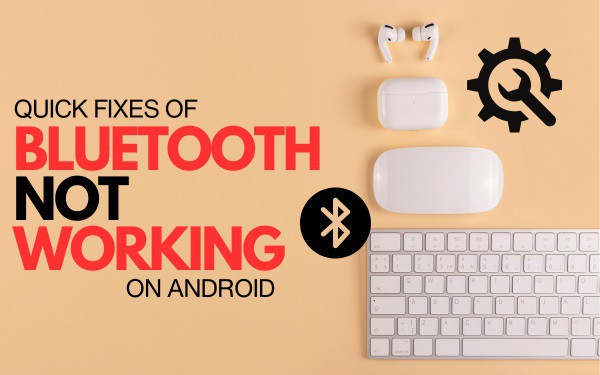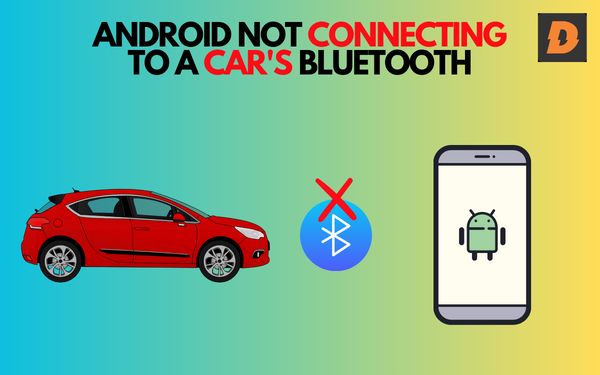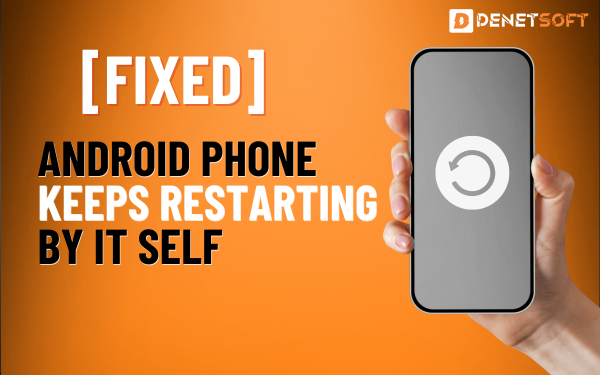Bluetooth Not Working on Your Android can frustrate you badly. You rely on Bluetooth to connect to speakers, headphones, cars, watches, and other devices wirelessly. When it suddenly stops working, it can disrupt your daily life and routine. The good news is Bluetooth problems are usually easy to fix on Android. Here in this article, we will discuss the main causes, solutions and the preventios of this issue deeply.
Causes of Bluetooth Not Working?
There are a few possible culprits when Bluetooth goes on the fritz:
- Bluetooth is disabled – The first thing to check is whether Bluetooth is turned on. You’d be surprised how often the simple solution is that Bluetooth gets switched off without you realizing it.
- Outdated software – Like all technology, Bluetooth relies on software and firmware. If your Android OS or Bluetooth drivers are out of date, incompatibilities can occur.
- Interference – Bluetooth operates on the busy 2.4 GHz band along with WiFi, microwave ovens, baby monitors, and other devices. Too much interference in the area can disrupt Bluetooth signals.
- Paired device issue – Sometimes the problem lies with the Bluetooth device you’re trying to connect to rather than your phone. Trying to connect another device will help determine if that’s the case.
- Weak signal – Bluetooth has a limited range, usually around 30 feet depending on the device. Going out of range results in connection loss.
- Buggy app – Apps that access Bluetooth like social media apps can sometimes interfere with normal operation.
- System crash – A core system crash can disable Bluetooth along with other services. Generally, a reboot will fix this issue.
Now let’s dive into the various solutions and fixes for each of these common culprits…
Quick Fixes for Bluetooth Not Working
Before diving into troubleshooting, here are some quick and easy fixes you can try that will solve Bluetooth problems a good percentage of the time:
- Turn Bluetooth off and back on – The old “Have you tried turning it off and on again?” Works most of the time, just turn off the Bluetooth and turn it on again after some seconds. This refreshes the radio and stack.
- Reboot your Android – If Bluetooth stops working after an OS update or system crash, a quick reboot will generally restore functionality.
- Forget the device – Go into your Bluetooth settings and forget/unpair the problematic device, then pair it again from scratch. This clears up incompatible pairings.
- Check for blockers – Remove any cases or covers from your phone that could block the Bluetooth radio. Metallic or thick cases can sometimes interfere with Bluetooth signals.
- Update apps – Buggy third-party apps can prevent Bluetooth from working properly. Go to the Play Store and install any updates available for messaging, social media, and other Bluetooth-connected apps.
Now let’s look at the best solutions for each specific Bluetooth problem:
Most Bluetooth Issues Faced
Can’t Turn Bluetooth On
- Check for blockers – Cases or covers may be blocking the physical Bluetooth radio. Try removing them first.
- Check app permissions – Sometimes apps like Task Killers terminate the Bluetooth process. Revoke permissions or uninstall suspect apps.
- Check Airplane mode – Bluetooth can’t operate with Airplane mode enabled. Be sure it’s turned off.
- Factory reset – If nothing else works, a factory reset will clean out any software issues causing problems, though you’ll lose your data in the process.
Can’t Pair New Devices ( Bluetooth Not Working )
Pairing is the process of connecting your phone to a new Bluetooth headset, speaker, car, smartwatch, or other device. But occasionally the pairing process fails and you can’t connect to new devices. Here are some troubleshooting tips:
- Reboot phone and device – Start by rebooting your phone and the device you want to pair. Turn Bluetooth off and back on too.
- Make device discoverable – On the device you want to pair, make sure discovery mode is activated so your phone can find it. Refer to the device’s manual if unsure.
- Remove blockers – Nearby obstructions can disrupt pairing. Make sure both devices have clear line of sight.
- Checklist of paired devices – You can only have a limited number of paired devices, usually around 5-10. Forget old unused devices to free up slots for new ones.
- Factory reset – For stubborn pairing issues, a factory reset gives you a clean slate to work from. You’ll have to re-pair your existing devices again.
Connecting Issues ( Bluetooth Not Working )
Maybe your phone pairs with a Bluetooth device but then experience intermittent connection drops or fails to connect at all after pairing. There some solutions are given below:
- Check range and obstructions – Bluetooth can drop connectivity if you move out of range or something blocks the signal path. Keep devices within 30 feet.
- Toggle Bluetooth – Turn Bluetooth off and back on again to refresh the radio. You may have to manually reconnect after.
- Check for interference – Locate sources of radio interference like WiFi routers and minimize use during Bluetooth operation.
- Update Bluetooth drivers – On your Android, check for OS and Bluetooth driver updates which may contain bug fixes. Keeping software updated prevents issues.
- Reset network settings – Dive into Settings > System > Reset options > Reset Wi-Fi, mobile & Bluetooth. This will clear up corrupted settings that may be preventing connections.
- Forget and re-pair – Sometimes the existing pairing gets corrupted. Forget the misbehaving device then pair it again from scratch to establish a fresh connection.
- Factory reset – If all else fails, a factory reset gives you a clean slate, but requires setting up the phone from scratch afterward.
Bluetooth Connecting But No Sound
You successfully paired and connected a Bluetooth audio device but can’t get any sound from headphones or speakers. The issue is likely on the phone side if rebooting the Bluetooth device didn’t help.
- Unpair and re-pair – Start from scratch by forgetting the device from Bluetooth settings, then pair it again. This often resolves audio issues.
- Check app volumes – Open the media app you’re trying to play audio from and make sure the volume slider isn’t muted or set to zero. Bluetooth issues can reset volume levels to mute.
- Set Bluetooth as audio output – Dive into Android Settings > Connected devices > Bluetooth and select your audio device. Choose “Media audio” to make Bluetooth the audio output.
- Toggle Bluetooth AVRCP – Still no sound? Try toggling Bluetooth AVRCP support off and back on in Developer Options. This refreshes Bluetooth profiles.
- Check for muting – With the Bluetooth device connected, check that your phone’s alerts aren’t muted. Bluetooth respects mute settings so check volume buttons and sliders.
- Factory reset – If you can’t get audio after trying the steps above, a factory reset clears up system configuration issues preventing sound over Bluetooth.
How to Prevent Bluetooth Issues
While the solutions above will get Bluetooth working again in most cases, you don’t want the problems happening over and over. Here are some tips to keep Bluetooth running smoothly:
- Stay updated – Keep your Android OS version and Bluetooth drivers up to date. Updates often contain critical fixes for Bluetooth bugs and performance issues.
- Limit obstructions – Don’t cover your phone with thick cases, keep it clear of large metal objects, and minimize radio interference in your environment. This ensures strong Bluetooth signal strength.
- Remove unused pairings – Only keep actively used Bluetooth devices paired to maximize available slots. Forget old and unused devices periodically.
- Reset network settings – Every few months, reset your network settings to clear any accumulated connection issues and keep things fresh.
- Limit streaming – Excessive Bluetooth streaming especially over extended periods can sometimes cause stability issues. Take a break occasionally.
- Toggle Airplane mode – If Bluetooth is acting up, a quick toggle of Airplane mode can force the radio to recalibrate channels and clear up problems.
- Watch installed apps – Avoid dubious apps and task killers which may interfere with Bluetooth functionality and stability behind the scenes.
- Factory reset if needed – For serious or persistent Bluetooth problems, a factory reset gives you a completely fresh software environment.
Keep Your Bluetooth Running Smoothly
Bluetooth issues can be annoying when you rely on wireless connectivity daily. Hopefully, this guide has given you some troubleshooting techniques to get Bluetooth functioning again should problems arise. Just remember the key fixes:
Toggle Bluetooth or reboot
Forget and re-pair devices
Check for obstructions and interference
Update software and drivers
Reset network settings
Following the preventative tips will also help minimize issues in the day to day use. With a bit of troubleshooting effort, you’ll be wirelessly connected again in no time. Here’s to smooth and frustration-free Bluetooth on your Android phone!
Summary
| Problem | Cause | Solution |
|---|---|---|
| Can’t turn Bluetooth on | Disabled, app permissions, Airplane mode | Toggle Bluetooth, check permissions, disable Airplane mode |
| Can’t pair new devices | Software issues, obstructions, too many paired devices | Reboot, remove obstructions, forget old devices |
| Connection issues | Out of range, interference corrupted settings | Move closer, reduce interference, reset network settings |
| No audio over Bluetooth | Volume muted, wrong output selected | Unmute, select Bluetooth for audio output |
| Prevent issues | Outdated software, obstructions, too many paired devices | Update software, remove obstructions, forget old pairings |
Related Topics
- System UI Isn’t Responding Error On Android Phones – How To Fix It
- Videos Not Playing On Social Media In Android Phones – How To Fix
- How To Connect A Gaming Controller To An Android Phone
FAQs (“Bluetooth Not Working“)
Why can’t my phone find any Bluetooth devices to pair with?
Ensure Bluetooth is enabled and no obstructions are blocking the Bluetooth antenna.
Why does my Bluetooth headphone audio cut out or stutter?
Interference or being near the max Bluetooth range can disrupt Bluetooth audio signals.
Why can’t I pair my phone with my car’s Bluetooth system?
Check the car system is in pairing mode and reboot both devices to refresh the connection.