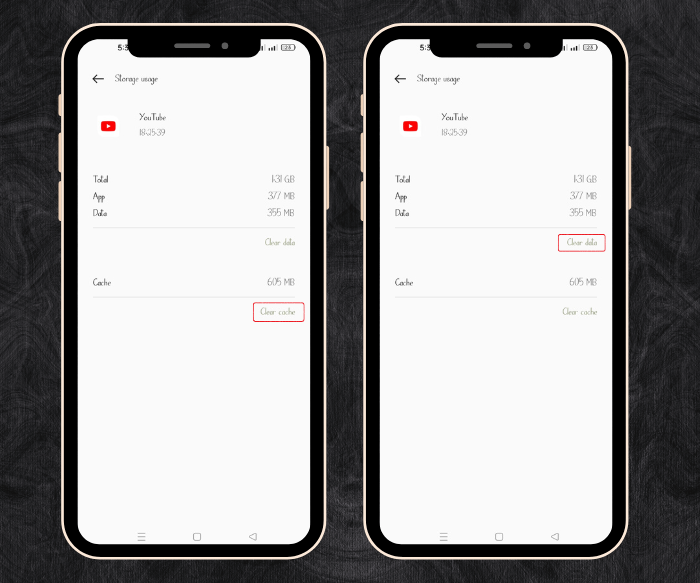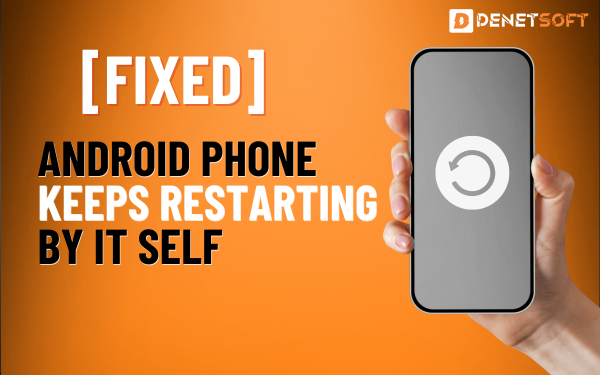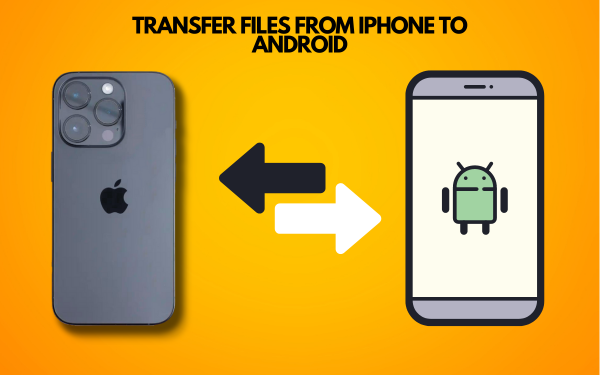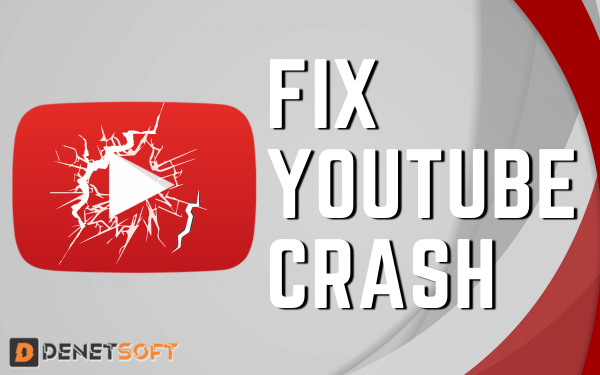We watch Videos on Facebook, Instagram, Twitter etc, in our daily life for entertainment and other updates. However, sometimes you can face the issue of Videos Not Playing On Social Media App In Android Phones.
Fixes For Videos Not Playing On Social Media In Android Phones
Here are some troubleshooting tips to help get your Android phone to play videos again on social media apps.
Check Your Internet Connection
The most obvious reason videos won’t play on social media apps is an unstable internet connection. Check that your Wi-Fi or mobile data signal is strong. Videos require a constant connection to stream properly.
- Try moving closer to your Wi-Fi router or stepping outside to improve your mobile signal.
- Disable Wi-Fi and switch to mobile data, or vice versa, to see if a different connection works better.
- Run an internet speed test to confirm your network speeds are sufficient for video streaming.
Update or Reinstall the App ( Videos Not Playing )
Outdated social media apps can suffer from bugs and glitches that prevent videos from loading. Updating the app or uninstalling and reinstalling a fresh copy can resolve software issues.
- Go to Play Store and check if the updates for the app are available.
- Or just Uninstall the app and Then visit the Play Store again to reinstall a clean version.
Clear the App’s Cache and Data
Over time, cached data and cookies can accumulate and cause performance problems in apps. Wiping the cache and app data gives the app a fresh start.
- Open settings and go to apps and choose the app that is not playing videos
- Now tap on the storage option and clear cache and data.
Check Restricted Data Usage Settings
Some Android phones have Data Saver or Restricted Data Usage modes that can block videos from loading in certain apps. Verify these battery-saving settings are not enabled or blocking the social media apps.
- Go to settings and turn off the Data Saving mode.
- Tap on “Unrestricted data usage” and make sure your social media apps are set to unrestricted.
Update Your Android Version
Older versions of Android may have problems running the latest social media apps properly. Updating to laster version can make your device compatible with the apps and and fix other errors
- Open system settings and update to latest version.
- Consider a factory reset after updating Android, to clear out any lingering glitches. Back up your phone data first.
Summary
| Problem | Solution |
|---|---|
| Unstable internet connection | Check Wi-Fi or mobile data signal strength. Move closer to router or switch connections. |
| Outdated social media app | Update the app or uninstall/reinstall the fresh version from the Play Store. |
| Accumulated cache and data | Clear cache and app data in Settings > Apps. |
| Data Saver blocking videos | Disable Data Saver or unrestricted social media apps. |
| Old Android OS version | Check for system updates and upgrade to the newest version. |
Related Topic
System UI Isn’t Responding Error On Android Phones – How To Fix It
FAQs ( Videos Not Playing )
Q: Why do my social media videos load slowly or not at all?
A: This is usually due to a poor internet connection, outdated app, full cache, data restrictions, or old OS.
Q: Will reinstalling an app fix video loading issues?
A: Yes, a fresh install can resolve software bugs and glitches in the app causing problems.
Q: How often should I clear the cache on social media apps?
A: It’s a good idea to clear the cache every few weeks to remove built up temporary files that can slow things down.
Q: Will upgrading my Android OS help with app performance?
A: Yes, newer Android versions improve compatibility and fix issues with apps not functioning properly.