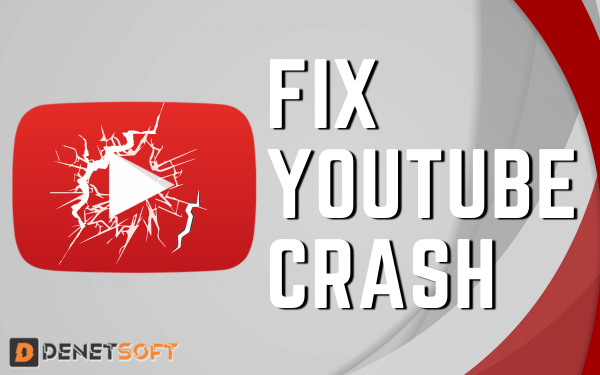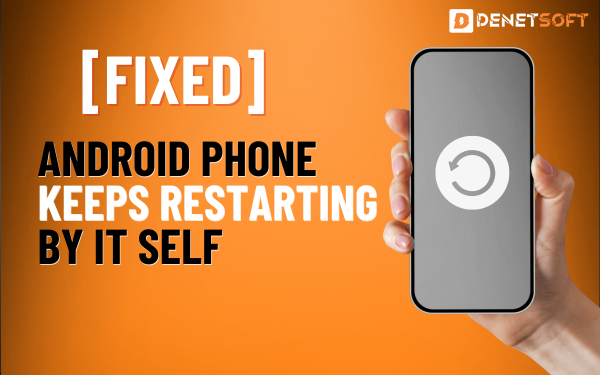Maximize Efficiency Disabling or Deleting Bloatware Apps on Android. Android smartphone manufacturers such as HTC and Samsung are notorious for loading all sorts of apps onto their Android smartphones that almost nobody uses. Take, for example, apps like S Voice, Kies Air and All Share on a Samsung phone. Honestly, who’s going to use Samsung’s less-than-stellar voice service when there’s Google Now on the home page? These applications take up the device’s memory and consume unnecessary resources that could be used by other productive applications.
But Android doesn’t allow us to get rid of these applications so easily. These applications are installed as system APKs and cannot be uninstalled easily. That’s why, today, I’m going to tell you about two different methods you can use to disable and uninstall these apps on your Android phone with or without root access. Let’s take a look at how to do it.
What is bloatware?
Bloatware is any application pre-installed on your Android mobile phone that you have not installed yourself. This includes service provider apps, manufacturer apps and even third-party apps with which the mobile phone manufacturer has a partnership. Bloatware can range from mildly annoying (I’m looking at you, Facebook) to completely useless (why do I need three different music players?).
Benefits of Disabling or Deleting Bloatware Apps Streamlining Your Experience
- Improved Performance: Many bloatware applications run in the background and use system resources. If you disable them, you can get a smoother and faster performance.
- Increased Storage Space: Excess software takes up valuable storage space. Removing unnecessary applications can free up space for important files and programs.
- Extended Battery Life: Background processes of bloatware applications can drain your battery. Disabling these apps can extend the battery life of your device.
Here are a Few Additional Tips for Disabling or Deleting Bloatware
- Be careful what you uninstall. Some system applications are important for the proper functioning of your device. So do your research before uninstalling anything.
- Use an app to uninstall blocked software. There are numerous apps that can help you remove unwanted software. However, be careful about which apps you trust. Some may contain malware.
- Back up your data before you do anything. Make sure you have a backup of your data in case something goes wrong.
Disabling Bloatwares for Non-Rooted Androids
First, you need to enable developer selection and USB troubleshooting. If you don’t see the “developer” option directly in the Android settings, open the Android info page and tap repeatedly on your phone’s cell number until you have activated your phone’s developer settings. Now go there and activate the Allow USB debugging option. This is necessary to allow you to send ADB commands from your computer to your phone. Also install the ADB drivers on your Windows computer if you haven’t already done so.
Now download the Gatesjunior Debloater software and install it on your computer. The file is hosted on one of my private cloud accounts and has been scanned for possible adware and malware. Administrator privileges are required to install the software. After installation, you can launch the program from the desktop header or from the shortcut in the start menu.
If the ADB drivers are installed correctly and the phone is in developer mode with USB debugging enabled, you will see a similar screen. Device information will appear to confirm that the Android device is connected. Finally, click Read Device Package in the Activity Status section in the top right corner and the app will read all APKs installed on the phone.
Now just click on the app you want to disable and select Apply in the top left corner. Debloater will run in the background and automatically disable the app on your phone. To reactivate the app, simply uncheck the box and use the settings.
Uninstalling Bloatwares on Rooted Android
The above trick only disables Bluetooth and will therefore never free up space on the SD card. If you have a rooted phone, you can use the free Titanium Backup app to uninstall all system apps from your phone. To get started, download and install Titanium Backup from the Play Store. Once you have installed the app, launch it and grant it root access to your phone.
Now open the Backup/Restore tab in the app and you will see a list of all the apps installed on your Android device. System apps are shown in red, while apps you have downloaded are shown in white. To uninstall an app, tap on it and select Uninstall in the pop-up window. Back up the APK file if necessary.
Once you have uninstalled the APK file from the system, a line will appear next to the app name. This means that the application is no longer installed on the system. However, if the app has been backed up, it can be restored to the same state without any problems.
Related Topic
How To Unlock The Power Of HTC’s BlinkFeed On ANY Android!
Conclusion
So you can remove any Android smartphone with or without root. The only difference is that root access allows you to free up space in system memory. Still, it’s a great tool to unblock apps if you know your phone’s RAM is limited and some useless apps are running in the background and abusing it. I’m sure Samsung and HTC device users will love this trick to get rid of all the useless apps that don’t make sense to the average Android user.
Faqs About (” Disabling or Deleting Bloatware Apps on Android”)
Why should I disable or delete bloatware?
There are several good reasons to remove or uninstall bloated software. As I mentioned earlier, bloatware can take up valuable storage space and drain your battery. It can also slow down your device, especially if you have applications running in the background. And let’s face it, who wants their phone full of apps they never use?
Can I uninstall all bloatware?
Unfortunately, not all bloatware can be removed. Some system applications are necessary for the basic operation of the phone and cannot be uninstalled. However, you can usually disable them so that they do not run and take up resources.
Is it safe to disable or delete bloatware?
In most cases, it is safe to disable or uninstall additional software. However, be careful when disabling or uninstalling unknown system applications.
What are some additional tips for dealing with bloatware?
- Back up your data before you make any changes.
- Check it before turning off or deleting the app.
- Consider using a custom ROM with less bloatware.
- Buy a phone from a manufacturer known for minimal bloatware.