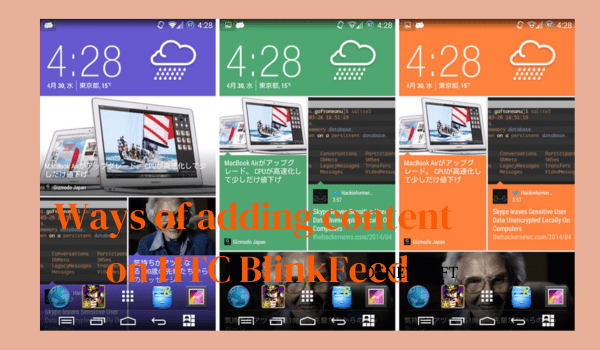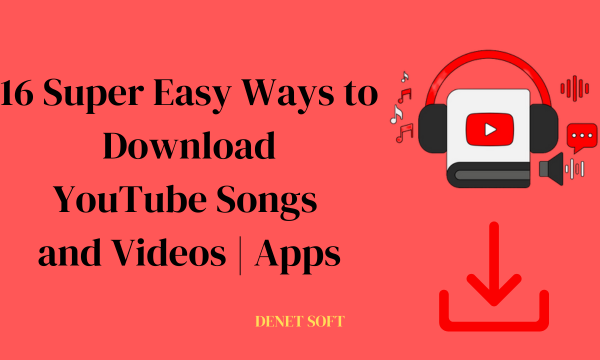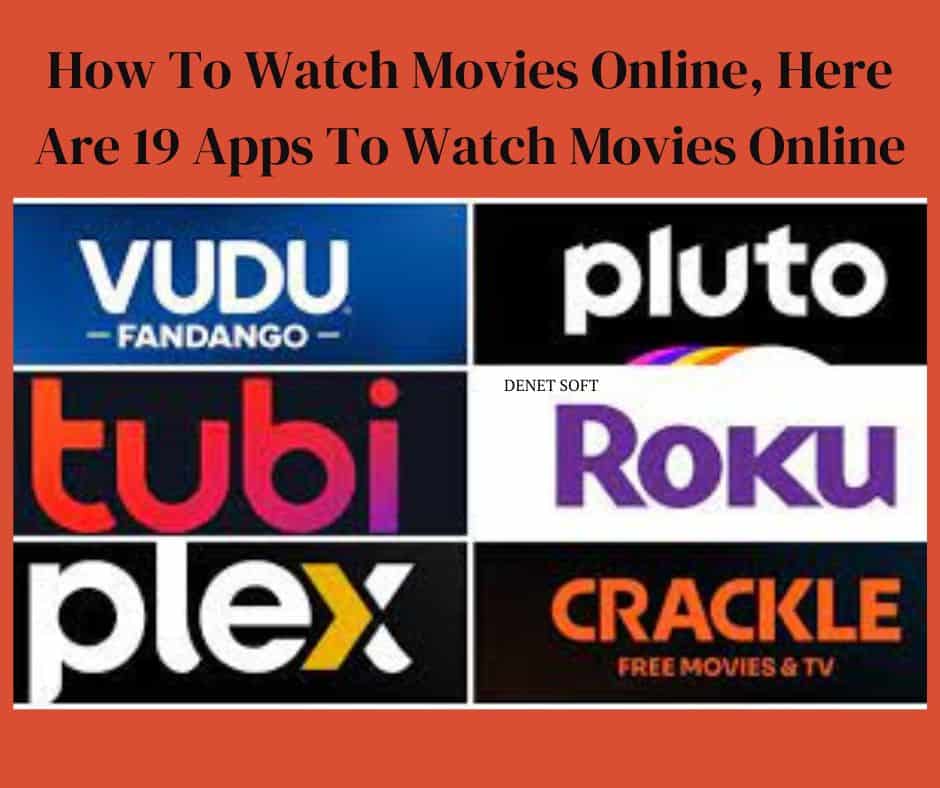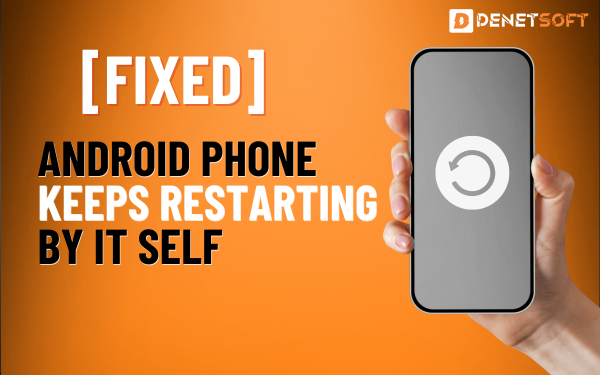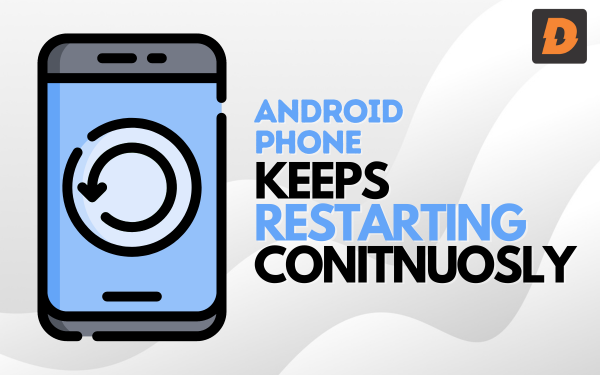How to Unlock the Power of HTC’s BlinkFeed on ANY Android! Samsung, HTC and many other Android developers always change the default version of Android before releasing an update and adapting it to their devices. These features are specific to each manufacturer, and the best example I can give is Samsung’s TouchWiz launcher.
Some people hate it, others love it. By default, however, it is only in Samsung cell phones. Last year, HTC also launched a brand new launcher, the BlinkFeed, which was immediately very popular. Let’s take a look at what BlinkFeed is and how to easily install it on your Android device.
What is HTC’s BlinkFeed
The HTC BlinkFeed was first introduced with the HTC One and has gained immense popularity among users within the first few days after its release. This screen will be the first screen displayed every time the phone is unlocked, and users will be able to see the latest social updates and news from various sources without opening any apps. It’s a stream of content at the top of the start screen.
Let’s take a look at how to install and use HTC Blink Feed on any Android device without root access.
Ways of adding content on HTC BlinkFeed
Customize HTC BlinkFeed to view articles and status updates from your favorite news sources and applications.
Adding sources to HTC BlinkFeed
Add news sources, such as News Republic™, to choose from a wide range of news services.
- Swipe right on HTC BlinkFeed to open the pop-up menu.
- Tap Add sources and select the sources you want to add.
Selecting feeds
Find stories and articles on HTC BlinkFeed.
Important: In HTC BlinkFeed, swipe right to open the drop-down menu.
- Next to the Republic News option, tap Expand > Add topic.
- Slide the screen to view the categories.
- Select one or more feeds.
Showing content from your apps and social networks
View your friends’ social posts or content from the HTC app directly in HTC’s BlinkFeed.
Important:
- You must be connected to social networks before you can post a status update to HTC BlinkFeed.
- When you add a social network to HTC BlinkFeed, you must allow HTC Sense to access it.
- In HTC BlinkFeed, slide your finger to the right to open the drop-down menu.
- Tap Add sources, and then select your favorite apps and social networks.
Searching and adding a topic of interest
Looking for a more specific topic? Search and select the topics you’re interested in and they will appear in the HTC BlinkFeed app.
- Swipe to the right to open HTC BlinkFeed’s sliding menu.
- Next to News Republic, tap Expand > More topics.
- Tap Find Topics, then tap Find Topics and enter your search keywords.
- Tap the result to add it to My Topics in the News Republic app.
Conclusion
Finally, it is time to embrace the BlinkFeed revolution. Your Android experience will never be the same again. Say goodbye to the ordinary and welcome the extraordinary!
If I’ve missed anything or have any suggestions, feel free to drop us a line and don’t forget to give us a big thumbs up on Facebook, Twitter, and YouTube.
FAQs (“Unlocking BlinkFeed“)
Q1: How do I check if my Android is compatible with BlinkFeed?
Go to your device settings, look for the “Home screen” option and check if it is compatible with BlinkFeed. If in doubt, please refer to the compatibility guide.
Q2: Can I customize BlinkFeed to show specific content?
Of course. Go to BlinkFeed’s settings, select “Themes” and customize the content categories to make your feed just the way you want it.
Q3: Is BlinkFeed a drain on my battery?
No worries. BlinkFeed is optimized for performance to minimize your device’s battery consumption.
Q4: Can I integrate BlinkFeed with multiple social media accounts?
Yes, this is possible. Look for “Accounts and Sync” in HTC’s BlinkFeed settings to seamlessly integrate multiple social media accounts.
Q5: What should I do if BlinkFeed is not updating?
Make sure your internet connection is stable and check your HTC’s BlinkFeed settings to make sure the update interval is what you want.