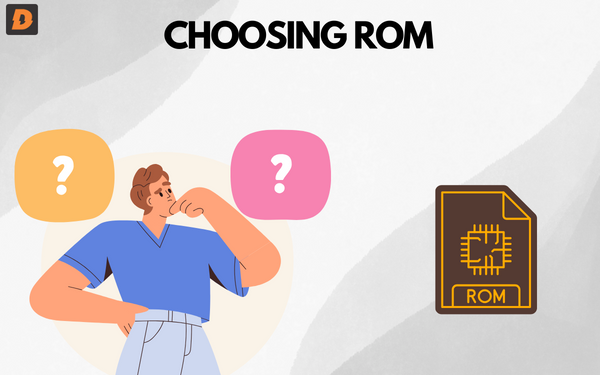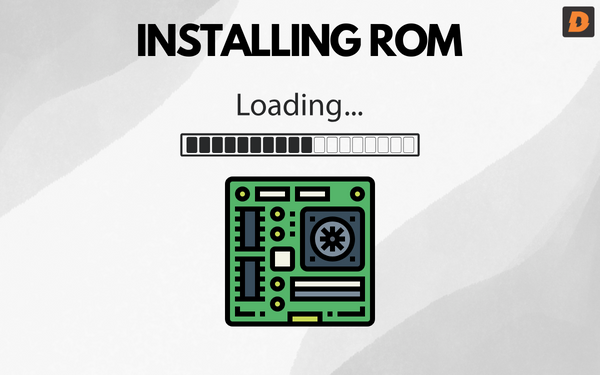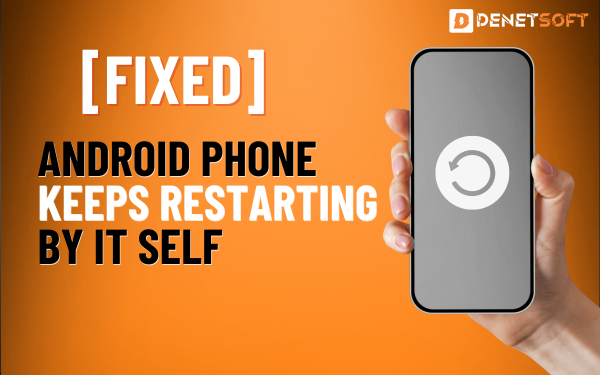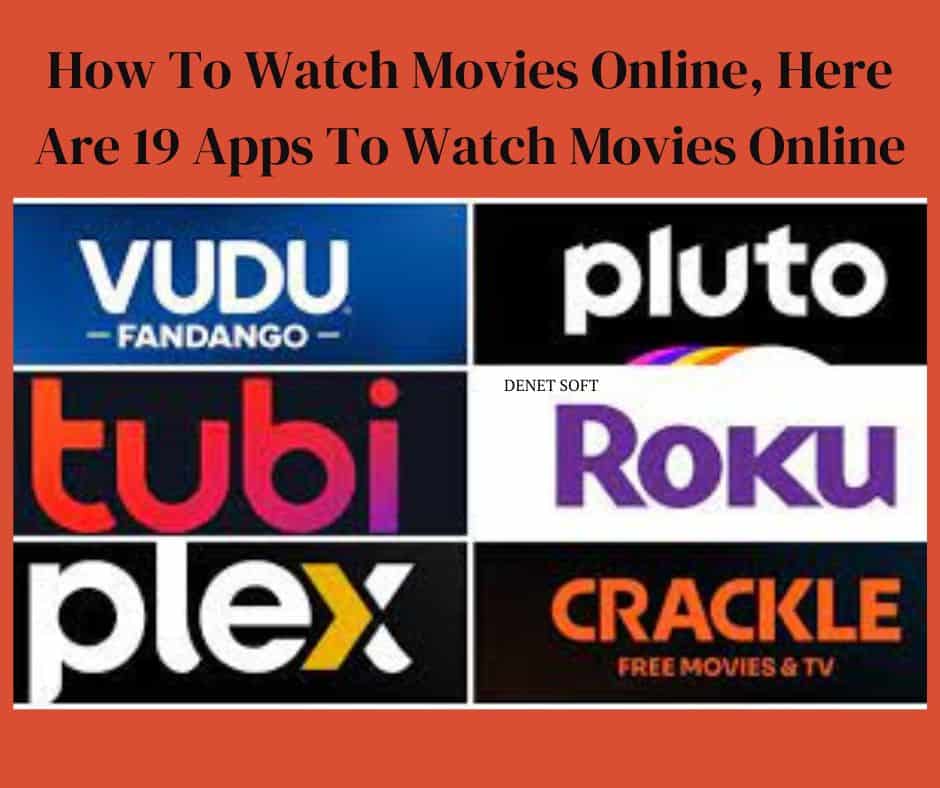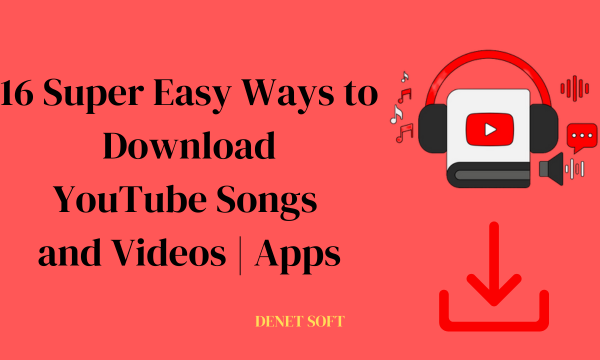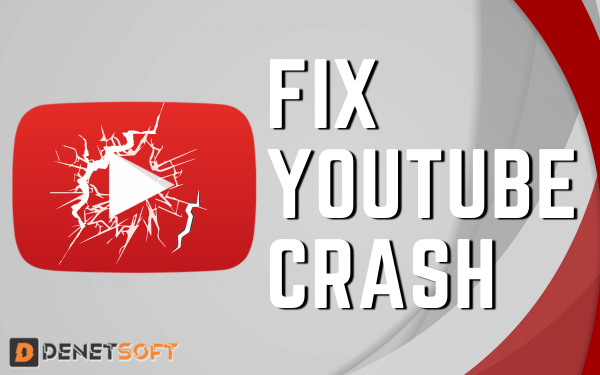With the wide variety of Android devices and versions available, you may eventually grow tired of the stock software experience on your phone or tablet. Manufacturers and carriers often load devices with bloatware and seldom provide timely updates. If this sounds familiar, installing a custom ROM can breathe new life into your ageing Android device.
A custom ROM replaces your phone’s stock Android operating system with a community-supported, open-source alternative. Popular custom ROMs like LineageOS strip out the bloat and give you newer Android versions and features not available from the manufacturer. Before taking the plunge, let’s discuss the benefits, risks, and step-by-step process of installing a custom ROM.
Why Install a Custom ROM?
Here are some of the main advantages of switching to a custom ROM:
- Remove Bloatware: Manufacturers and carriers tend to load devices with useless apps and features you can’t delete. A custom ROM gives you a clean slate.
- Get Newer Versions of Android: Custom ROMs give you access to newer Android releases.
- Improved Performance: Stripping out manufacturer skins and bloatware can give your device a performance boost.
- Customization Options: Custom ROMs give you more customization over things like themes and UI tweaks.
- Prolong Device Life: Breathe new life into aging phones which no longer receive updates.
- Security: Some custom ROMs offer security enhancements over stock firmware.
- Developer Support: Many custom ROMs have helpful communities of developers and users for support.
Risks to Consider
While the benefits are enticing, installing a custom ROM does come with some risks:
- Void Warranty: Installing a custom ROM may void your device’s warranty in some cases. Make sure your warranty won’t be impacted before proceeding.
- Bricks: Flashing a ROM carries a small risk of bricking your device and making it unusable if something goes wrong.
- Bugs: Custom ROMs can be buggy depending on maturity and how many people are using them.
- SafetyNet: Custom ROMs may cause issues with apps relying on SafetyNet like banking and games.
- Future Updates: Once installed, updating to future custom ROM releases carries some risk.
Choosing a Custom ROM
Look for these things while choosing ROM
- Development Support: Look for ROMs that have active communities so you can get help from them.
- Features: Make sure the ROM offers any specific features you want like theming support.
- Android Version: Some ROMs offer newer Android versions while others stick with older releases.
- Device Support: Ensure the ROM fully supports your specific Android device before installing.
- Bugs: Read recent reviews to get a sense of any serious bugs before installing the ROM.
Two of the most popular ROMs are LineageOS and Paranoid Android. Paranoid Android offers unique customization features on top of AOSP. Do your research to pick the best ROM for your needs.
Getting Your Device Ready
Once you pick a ROM, you need to get your device ready for installation. This involves both software and hardware preparation:
Software Preparation
- Backup Data: First, make sure to backup any data/media you want to keep before wiping your device. Google Photos and local backups are options.
- Verify Custom ROM Compatibility: Double check your specific phone model and version are fully compatible with the ROM. Check the ROM’s website for device compatibility info.
- Unlock Bootloader: Most devices require unlocking the bootloader before installing a custom recovery or ROM. This usually involves a command via ADB/Fastboot. Unlocking wipes your data.
- Install Custom Recovery: You will install the best custom rom for android from a custom recovery like TWRP rather than the stock recovery. Follow the instructions to flash the recovery for your device.
Hardware Preparation
- Charge Battery: Make sure your phone is charged to at least 50% before proceeding. Flashing can be taxing on the battery.
- Free Storage: The install process may fail if you’re low on internal storage, so free up space by deleting apps, photos, etc. Minimum of 1GB free recommended.
- Laptop w/ ADB Setup: You will need a laptop with ADB and Fastboot set up to communicate with your device during the process. Make sure drivers are installed.
- USB Cable: Have a USB-A to USB-C cable handy to connect your phone to your laptop during the install.
With preparations complete, shutdown your phone and boot into the custom recovery. You are now ready to flash the ROM.
Installing the Custom ROM
Follow the steps given below:
- Copy and paste the ROM zip file in the Android device’s internal storage. Don’t extract the zip file.
- Reboot your device into custom recovery mode.
- Perform a full data wipe/factory reset for a clean install.
- Optional: Make a full Nandroid backup of your current ROM as a failsafe.
- Tap Install and browse to the ROM .zip file. Swipe to confirm flash.
- Wait 5-10 minutes for the flashing process to complete.
- Once complete, tap Reboot System to boot into your new ROM!
The first boot may take 10+ minutes as Android optimizes apps. Customize and enjoy your refreshed device!
Potential Post-Install Issues
On the first boot, you may encounter some issues that require tweaking:
- Bootloop: If the device boot loops, reboot into recovery and try wiping the cache/dalvik cache before reinstalling ROM.
- App Crashes: Apps like GApps may crash frequently initially. Wipe cache and data for those apps.
- Features Missing: If features are missing, ensure you flashed any required GApps or add-on zips.
- Connection Issues: No WiFi, mobile data, or Bluetooth could indicate a bad flash. Try reinstalling.
- Battery Drain: The battery may drain faster at first. Give it a few charge cycles to recalibrate.
Join the ROM’s community forums if you can’t resolve post-install issues. Developers and users can help troubleshoot. With a clean flash, most ROMs should be stable for daily use.
Maintaining Your Custom ROM
Now that you’re up and running, a few tips will help you maintain your custom ROM:
- Regular Backups: Continue making occasional Nandroid backups in recovery as a precaution against issues.
- Updates: When the ROM releases OTA updates, be sure to flash them to get fixes and improvements.
- App Issues: Over time, apps may start misbehaving. Wiping cache and data for those apps often fixes things.
- Factory Reset: If issues crop up, consider doing a clean install by wiping data and cache partitions before flashing ROM again.
- Community Support: Consult the ROM’s forums and bug tracker for help with unresolved problems before troubleshooting.
- Switch ROMs: If you get tired of your current ROM, feel free to experiment and switch to another after backing up your apps and data!
With a few precautions, installing a custom ROM breathes new life into aging phones. Just be sure to carefully research ROMs and follow installation instructions closely to avoid potential pitfalls. But with a successful install, you can enjoy a cleaner, snappier device and Android features you wouldn’t otherwise have access to!
Summary
| Topic | Summary |
|---|---|
| Why Install a Custom ROM | Remove bloatware, get newer Android versions, improve performance, customize UI, prolong device life, enhance security, and developer support |
| Risks to Consider | Voiding warranty, potential bricking, bugs, SafetyNet issues, problems with future updates |
| Choosing a ROM | Active developer community, features, Android version, device compatibility, minimal bugs |
| Preparing Your Device | Backup data, confirm compatibility, unlock bootloader, install custom recovery, charge battery, free storage, setup ADB/USB |
| Installing the ROM | Copy ROM .zip to device, boot into recovery, wipe data, backup current ROM (optional), install ROM .zip, reboot |
| Post-Install Issues | Bootloops, app crashes, missing features, connection problems, battery drain |
| Maintaining the ROM | Regular backups, install updates, wipe app data if issues occur, factory reset if needed, switch ROMs |
Related Topic
How To Fix Android Phone Screen Timeout Issues
FAQs “Custom ROM”
What is the easiest custom ROM for beginners to install?
LineageOS is one of the most beginner-friendly custom ROMs thanks to its wide device compatibility, active community support, and simple installation.
Will I pass SafetyNet with a custom ROM installed?
It depends on the specific ROM. Some like LineageOS offer ways to pass SafetyNet but others may not. Check with each ROM’s details.
Is it safe to install a custom ROM from an unknown developer?
No, you should only flash ROMs from trusted and reputable sources with many users. Unknown ROMs are often unstable and could contain malware.