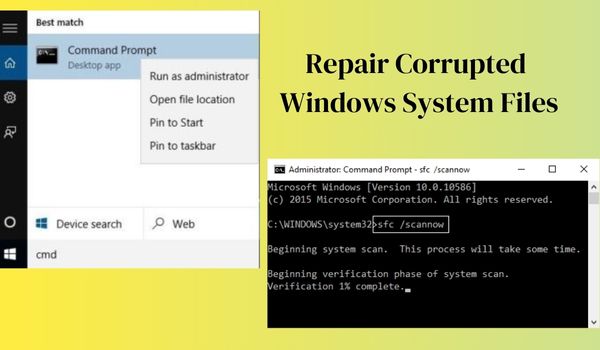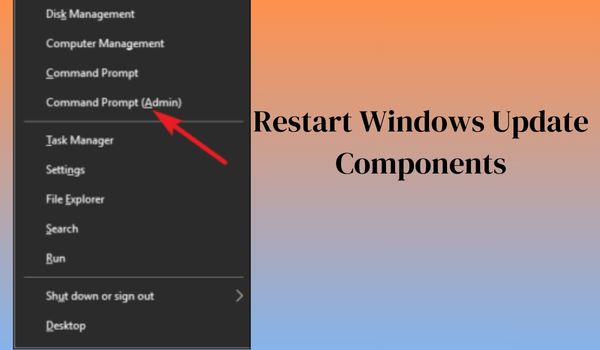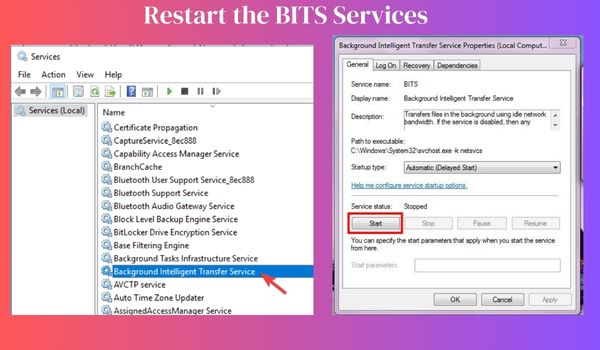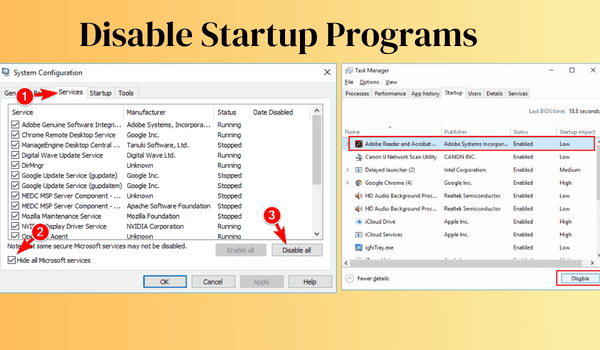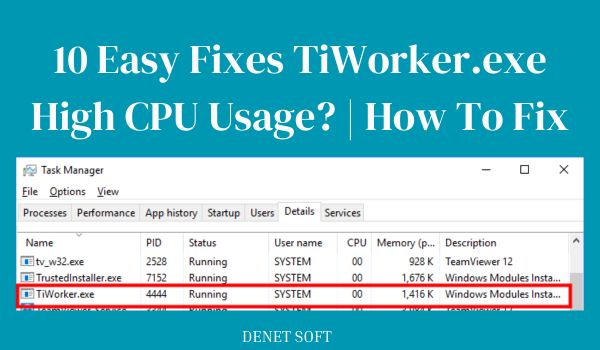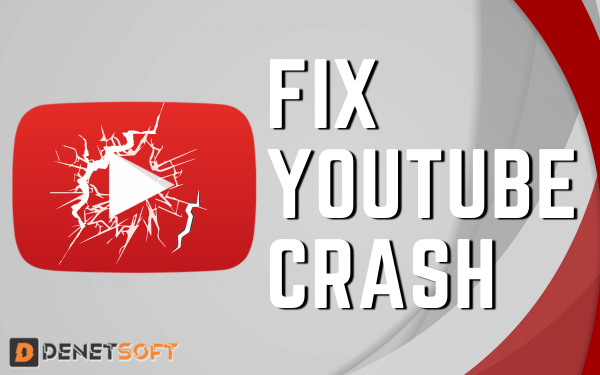How to Fix Windows 10 Update Error 0x80080008 If you encounter error 0x80080008 during Windows 10 update and cannot install the update, read this article. Error 0x80080008 is usually caused by a corrupt Windows system file that conflicts with the update process and prevents it from downloading.
In most cases, running Windows Update’s built-in troubleshooter will temporarily fix the update error. However, while restarting the system, the 0x80080008 error will return with the “Service registration is missing or corrupt” error message.
This prevents you from completing the update process or taking any action. Fortunately, there is a way to fix this error, which has proven successful for many users. Here is a short list of possible fixes that can help resolve Windows Update error 0x80080008.
How to Fix Windows 10 Update Error 0x80080008?
Solution 1: Repair Corrupted Windows System Files
Sometimes Windows 10 system files are damaged or corrupted, and these corrupted files may interfere with the update and prevent it from installing, and may cause error 0x80080008 and prevent the update from installing.
If this is the case, it is recommended to repair the corrupted system files using the built-in System File Checker (SFC) command. This command checks the integrity of system files and fixes error 0x80080008.
- In the Windows search box, type cmd
- Right-click in the command window and select Run as administrator.
- Now type sfc/scannow in the command window and press Enter to run this command.
- This command will scan all system files and repair them.
After checking all your system files with the SFC command, try running Windows Update and see if you can download updates without errors.
Solution 2: Execute the DISM Scan
If running the SFC check doesn’t resolve the Windows 10 update error 0x80080008, we recommend running the DISM (Deployment Image Service and Management) command.
- Run DISM and resolve error 0x80080008 by following these steps.
- Open a command prompt with administrator rights. To do this, press Windows + X and select Command Prompt (administrator).
At the command prompt, type the following command:
DISM.exe /Online /Cleanup-image /Restorehealth.
- If the DISM program does not receive online files, insert a USB drive or an installation DVD. Insert the media to start it and type the following command:
DISM.exe /Online /Cleanup-Image /RestoreHealth /Source:C:\RepairSource/Windows /LimitAccess.
NOTE: Before running the above command, change the path of the DVD or USB drive to “C:\RepairSourceWindows”. Now restart the system and check whether there is an error or not.
Solution 3: Restart Windows Update Components
Sometimes Windows Update components conflict with the update process and cause an update error 0x80080008 in Windows 10. To resolve this issue, you need to restart the Windows Update components in Windows 10.
Just follow the steps below:
- Press the Windows key + X key combination and select Command Prompt (Administrator).
- At the command prompt, type the following commands and press Enter after each command:
- net stop wuauserv
- net stop cryptSvc
- net stop bits
- net stop msiserver
- ren C: WindowsSoftwareDistribution SoftwareDistribution.old
- ren C:WindowsSystem32catroot2 Catroot2.old
- net start wuauserv
- net start cryptSvc
- net start bits
- net start msiserver
After running the commands, the update error should clear and Windows 10 will be able to update. If this does not happen, try the following solution.
Solution 4: Restart the BITS Services
Background Intelligent Transfer Service (BITS) is an important feature of Windows Update. If this update service stops working, Windows Update sends an error message during the update.
So restart the BITS service to fix update error code 0x80080008 on your Windows 10 PC. Follow the instructions below to restart the service:
- Press the Windows keys + R to open the Run dialog box.
- In the Run window, type services.msc and press Enter.
- Click Enter, and then press Enter. Find the Smart Transfer service running in the background and double-click it to open its properties.
- Check that the BITS service is working correctly. If not, click the Start button.
- Go to the Recovery tab and make sure that the first error and the second error are set to restart the service.
- Finally, confirm your selection and check for updates.
Solution 5: Try to Re-Register Wups2.dll
The Wups2.dll file is a faulty module that can cause update error 0x80080008. Try to re-register this file and resolve the problem. To do this, follow the instructions below:
Open the command line with administrator privileges, type cmd in the Windows search box, right-click on the command line and select “Run as administrator”.
On the command line, type the following commands and press Enter :
REGSVR32 WUPS2.DLL /S
REGSVR32 WUPS.DLL /S
REGSVR32 WUAUENG.DLL /S
REGSVR32 WUAPI.DLL /S
REGSVR32 WUCLTUX.DLL /S
REGSVR32 WUWEBV.DLL /S
REGSVR32 JSCRIPT.DLL /S
REGSVR32 MSXML3.DLL /S
After running the above command, restart your computer and try restarting the Windows Update service.
Solution 6: Disable Startup Programs
In some cases, background applications conflict with the update process, causing errors. Therefore, to fix Windows Update error 0x80080008, we recommend disabling the running applications. To do this, we recommend running the application in safe mode:
- Press Windows+R and type msconfig and then click OK.
- Go to the Services tab and select the Hide all Microsoft services check box.
- Click the Disable all button and click the Apply button.
- Now go to the Startup tab.
- Click on the Open Task Manager link
- Select one by one the programs you want to run and click the Disable button.
Finally, restart your computer and try to download the update.
Solution 7: Manually Download the Windows Update
If the error 0x80080008 is still displayed after applying the patch, you can download and install the update manually from the official website.
Simply follow these steps
- First, note down the KB number of the update you want to download.
- First, enter the number of the update you want to download, then enter the KB number of the update you want to download, then visit the Microsoft Update
- Catalog the website and enter the KB number.
- In the list of results, locate the update that matches your system architecture.
- Click Download.
- Once the update is downloaded, run the executable and install it.
Solution 8: Disable Your Antivirus
Third-party antivirus software may prevent the update from being installed, so disable any protection software installed on your system and then run the update. If simply disabling the antivirus doesn’t help, uninstall it.
Follow these steps to disable antivirus software on your computer:
- Open Settings by pressing Windows + I and select Programs.
- The Programs and Features window displays a list of all programs installed on your computer. A list of features and programs installed on your computer is displayed.
- Click on the Uninstall button.
- Once you have uninstalled the antivirus software, try updating Windows 10 and see if an error occurs. If it still occurs, proceed to the next solution.
FAQ Related to Error Code 0x80080008
How do I fix Windows Update corruption in Windows 10?
Conclusion
So,I tried to list here the possible solutions to Fix Windows 10 Update Error 0x80080008 and install the update. All the solutions discussed are easy to implement and do not require any prior technical knowledge. By applying these solutions, you will be able to update your Windows 10 computer and never experience this error again. If you still have questions or comments, you can contact us directly on Facebook or Twitter. We will help you in any way we can to solve your problem.