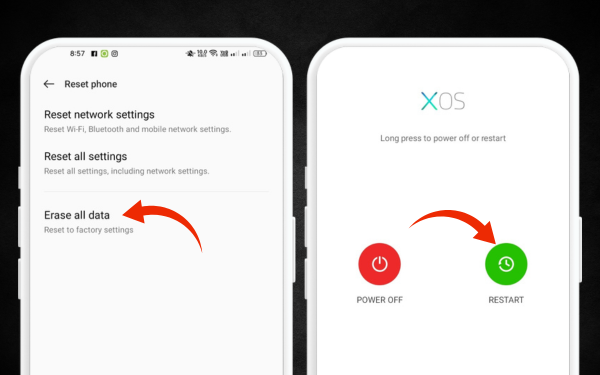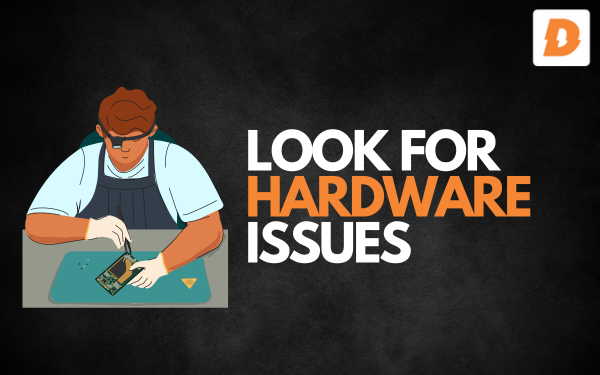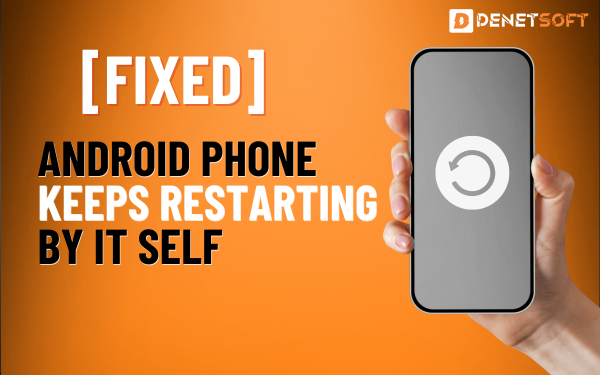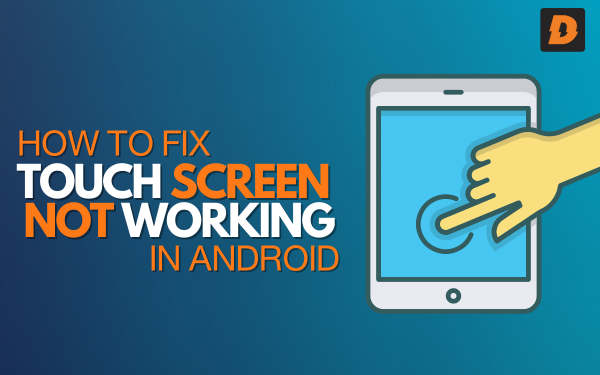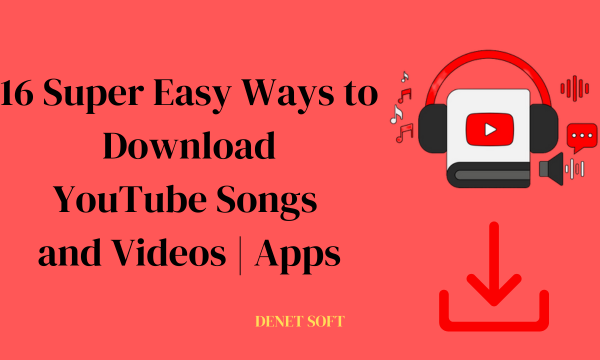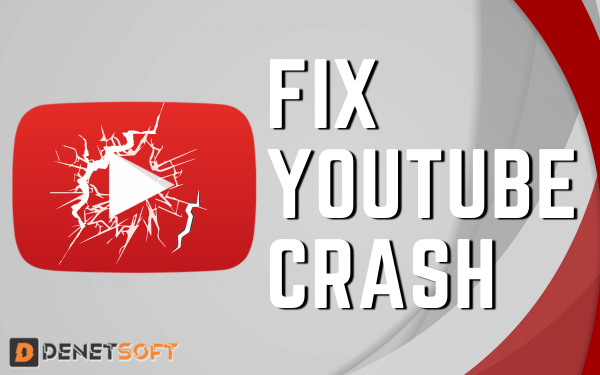Fix Your Phone’s Sudden Black and White Screen – Quick Solutions Screen color problems like discoloration, screen tinting, or inaccurate colors can be annoying. Luckily, there are several ways you can try to fix phone screen color issues in Android on your own before taking it to a repair shop.
Solutions for Turn off black and white screen Android
Here are some tips and step to follow if you want to fix Phone Screen Color Issues In Android:
Check Your Display Settings
Open the settings and look that the right color options are selected.
Some things to check in display settings:
- Color mode – Make sure you have the appropriate color mode enabled, usually “Adaptive” or “Natural” look best on most screens.
- Color temperature – You can adjust the color temperature slider to make colors warmer or cooler as needed.
- Advanced settings – Dive into advanced display settings to tweak RGB color levels, saturation, contrast and more until the screen looks right.
Resetting or adjusting these display settings can help correct minor color issues and screen tinting problems. Make sure to also check that “Night Light” or “Blue Light Filter” are not enabled, as those can tint the screen amber.
Update Software and Apps
Outdated software and apps can sometimes cause color issues.
Make sure your Android OS is up to date by going to Settings > System > System updates.
Also update any apps that may affect the screen, like your launcher, display drivers, or screen calibration apps. Updating to the latest versions can sometimes fix color bugs.
Try Shut down, Restarting and Resetting (“Phone Screen Turns Black and White“)
A simple restart or reset of your Android device can clear up temporary glitches that may be affecting screen colors. Resetting app preferences or the entire device can help clear any corrupted settings or files that could be altering screen colors. Just be sure to backup data first!
- Shut down: To switch off your Android phone, press and hold the power button for a few seconds until the message “Switch off” appears. Press “Switch off” and the phone will switch off.
- Restart: To restart your Android phone, press and hold the power button for a few seconds until the message “Switch off” appears. Instead of pressing “Power off”, press “Restart” and your phone will restart.
- Reset: To restore your Android phone to factory settings, go to Settings > System > Reset options > Erase all data (restore factory settings). This will erase all data from the phone and restore it to factory settings. You will need to confirm the factory settings restoration.
Color Me Surprised: Disabling Battery Saver to Fix Black & White Screen on Your Phone
On many phones, the screen turns black and white when battery saver mode is enabled. If your phone’s screen has suddenly gone black and white, check that battery saver mode is on and switch it off. This should return the screen to full colour.
Light Up Your Screen – How to Turn Off Dark Mode (Fix Phone’s Sudden Black and White Screen)
Dark mode is a popular feature on many smartphones today. It changes the colour scheme to black and dark grey, which some people find more eye-pleasing. However, if you’ve enabled Dark Mode but want to return to your normal light colour theme, here’s how to do it:
- Open Settings on your iPhone and tap Display & Brightness. Under “Appearance,” select “Brightness” to disable dark mode.
- On Android, open “Settings” and tap “Display.” Find the Dark theme or Dark mode option and turn it off. The exact location depends on your device.
That’s it! Your phone’s screen will revert to its standard light colours and background. Turning off dark mode is easy and quick when you want a brighter look.
Phone screen colors messed up? Check the Grayscale settings.
Physical damage to your phone screen or internal display components can definitely cause color issues. Even a very small crack or damaged pixel can tint part of the screen yellow, green or other colors.
Examine the screen closely under bright light and look for any cracks, bruises or hot spots. Use a magnifying glass if needed to inspect for damage. If the issue started after a drop or impact, physical damage is likely the cause.
Try Adjusting RGB Levels Manually
For advanced users, you can manually tweak the Red, Green and Blue color levels on an Android screen to get the colors balanced properly.
This requires downloading an app like RGB Color Control from the Google Play Store. Use the sliders to adjust RGB levels while viewing different color test patterns to calibrate the screen.
Be very careful adjusting RGB levels manually, as improper levels can oversaturate colors. But this method can sometimes fix screen tinting issues.
Use Recovery Mode Repair
If you’re comfortable with advanced troubleshooting, boot your Android into recovery mode and run repair options.
On Samsung devices for example, reboot into recovery mode then select “Wipe cache partition” to clear corrupted data. Run repairs a few times to fix system files that may be causing display color glitches.
Again, back up data first, as wiping cache can delete some files. Recovery mode repairs require some technical skill but can correct underlying OS issues.
Check Hardware and Replace Parts
With physical damage ruled out, faulty hardware could be the issue if colors remain inaccurate. Connect your phone to an external monitor to check if colors display correctly on the external screen.
If the external display looks normal, it points to a problem with your phone’s internal screen or display components, rather than software. This requires replacement parts to fix.
Check for recalls or component quality programs related to your phone model’s display. Some manufacturers will replace faulty screens for free even if there is no physical damage.
When To Get Professional Repair Help
If you’ve tried the above steps extensively without improvement, it’s best to take your Android device to a repair shop at that point. Screen color issues that aren’t resolved by software adjustments often require component-level repairs. Professional technicians can diagnose the specific hardware fault and then replace the digitizer, LCD, or other internal parts as needed. This will fix severe discoloration issues caused by hardware failure.
Just be prepared for a higher repair cost if the phone is out of warranty. It’s worth it to get accurate vibrant colors back on your Android screen. Following the solutions above should help resolve many minor color problems on Android phones. But serious screen discoloration or inaccurate colors will need professional attention. With the right repairs, you’ll be back to crisp, clear display in no time.
Summary of “Phone Screen Colors Messed Up“
| Solution | Description |
|---|---|
| Check display settings | Adjust color mode, temperature, RGB levels, etc. |
| Update software and apps | Update Android OS and display-related apps |
| Restart and reset device | Clear temporary glitches causing color issues |
| Check for physical damage | Screen cracks/pixels can cause discoloration |
| Manually adjust RGB levels | Use app to calibrate Red, Green, Blue levels |
| Use recovery mode repairs | Wipe cache partition and system files |
| Check hardware issues | Connect to external display to test |
| Professional repair | Fix component-level issues like faulty digitizer |
Related Topics
- How To Fix Android Phone Not Connecting To Mobile Data?
- How To Fix Phone Screen Color Issues In Android
- How To Fix Notification Sounds Not Working On Android Phones
FAQs About Phone Screen Color Issues In Android
Q: Why did my Android screen suddenly show the wrong colors?
Software bugs, glitches, failing hardware.
Q: What should I try first for a discolored screen?
Adjust display settings, restart, update software.
Q: What causes tinted screen without cracks?
Hardware defect like faulty digitizer.
Q: Can dropping phone affect colors without cracking glass?
Yes, can damage internal components.
Q: How do I fix my flickering phone screen?
Flickering phone screens are typically fixed by securing loose cable connections or replacing the faulty screen. Take the phone to a repair shop for examination and hardware repair to stop the flickering.
Q: How do I fix the White Screen of Death on my iPhone?
Fix the iPhone White Screen of Death by force restarting. If that fails, restore or factory reset the iPhone. Hardware repair may be necessary if software fixes don’t work.