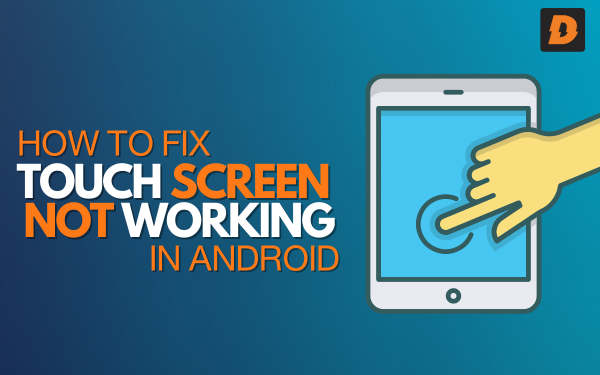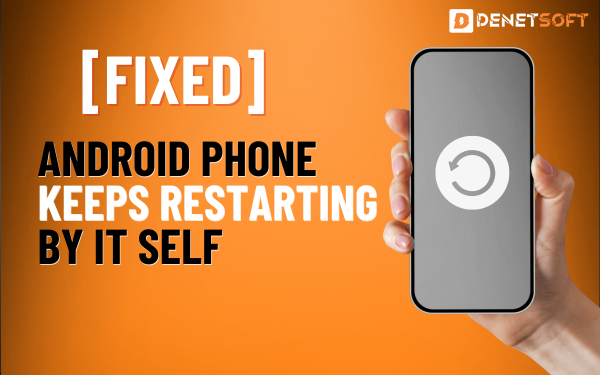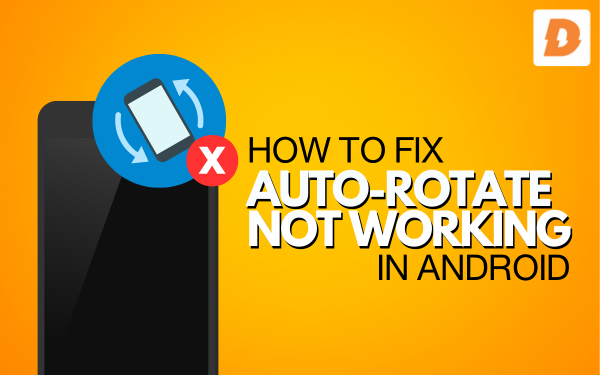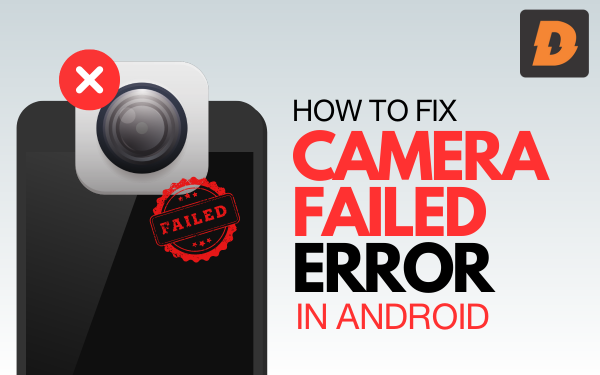Using the fingerprint sensor to unlock your Android phone or authenticate app purchases is convenient when it works properly. However, sometimes the Fingerprint Sensor Not Working In Android issue comes in the way.
Fixes For Fingerprint Sensor Not Working In Android
Here are some troubleshooting tips for getting your Android phone’s fingerprint sensor working again:
Check for Physical Damage
Inspect the fingerprint sensor for any physical damage like cracks or scratches. Damage to the physical sensor can prevent it from reading fingerprints accurately. Replacing the sensor is the solution if it’s damaged.
Clean the Sensor
Fingerprint sensors can fail to recognize fingerprints if there is dirt, grease, or moisture on the surface. Carefully clean the fingerprint sensor using a microfiber cloth. Avoid using liquids that could seep into the phone. Cleaning the sensor may allow it to properly read fingerprints again.
Re-register Your Fingerprints
Go into the Fingerprint settings and delete any stored fingerprints. Then re-register the same fingers again. This forces the phone to rescan your fingerprints and may resolve any issues with improperly scanned fingerprints. Ensure you correctly scan the center of your fingertips when re-registering.
Check If the Sensor Works in Safe Mode
Boot your Android phone into safe mode, then test if the fingerprint sensor works. Safe mode loads the device with only essential apps and services. If the sensor works in safe mode, then a third-party app is likely causing issues. Uninstall recently downloaded apps and check if this fixes the sensor.
Reset Fingerprint Sensor Software
As a last resort, resetting the fingerprint sensor software may get the sensor functioning again. On some Samsung phones, the fingerprint sensor reset is in Biometrics and Security settings. On other Android phones, it may be under System settings. Resetting will delete all registered fingerprints so you’ll need to set up the fingerprints again after the reset.
Get the Sensor Replaced
If none of these troubleshooting tips work, the fingerprint sensor hardware itself is likely faulty. You will need to contact the device manufacturer or a phone repair shop to have the sensor replaced. Getting a professional repair is advisable as fingerprint sensors can be delicate to replace.
Using these troubleshooting methods should help get your Android phone’s fingerprint sensor working properly again. Fingerprint authentication is convenient for unlocking phones and a
Summary
| Issue | Solution |
|---|---|
| Physical damage to the sensor | Inspect the sensor for cracks/scratches. Replace the damaged sensor. |
| Dirt or grease on the sensor | Clean the sensor gently with a microfiber cloth. Avoid liquids. |
| Software glitch | Restart the phone to reset the software and hardware. |
| Improperly scanned fingerprints | Delete and re-register fingerprints. Scan correctly. |
| Conflict with 3rd party app | Boot into safe mode. Uninstall new apps. |
| Fingerprint software issues | Reset fingerprint sensor software. Re-add prints. |
| Faulty hardware | Contact the manufacturer for sensor replacement. |
Related Topics
- Why Is My Phone Randomly Vibrating Android 8 Best Quick Fixes
- Why My “Android Keyboard Is Not Working Properly”? 9 Quick Fixes
- Why My “Android Is Not Showing 5ghz Wifi”? Quickly Fix Them
FAQs (“Fingerprint Sensor Not Working“)
Q: Why did my fingerprint sensor suddenly stop working?
A: Dirt, software glitch, hardware failure.
Q: I cleaned the sensor but it still doesn’t work. What now?
A: Restart phone, re-register prints, check safe mode, reset software.
Q: Troubleshooting didn’t fix it. What now?
A: Hardware likely failed. Replace sensor.