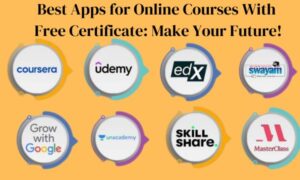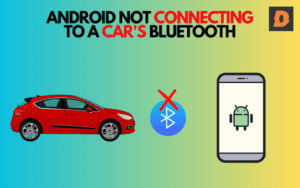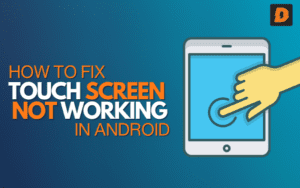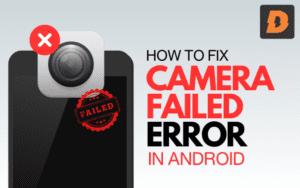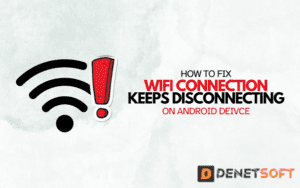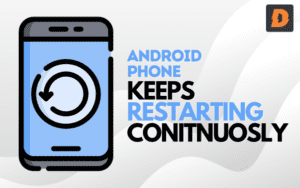Keyboard Not Working Properly In Android while using any app or working on something can make you frustrated and unhappy. The great news is that there are many solutions available to fix it. Here in this article, we are gonna discuss some main causes and possible solutions of Keyboard Not Working Properly In Android.
Causes of Keyboard Not Working Properly In Android
Here are some most common causes that cause the keyboard not to work in Android devices:
- Full storage – If your device storage is full or almost full, it may lead to keyboard lag as there is no room left for temporary/cache files.
- Software bugs – Sometimes lagginess can be caused by bugs in Android OS updates or issues with the keyboard app itself after an update.
- Old device hardware – Keyboard lag is more common on older devices with low RAM and outdated chipsets.
- Third-party keyboards – Using a third-party keyboard instead of the stock one can sometimes cause performance issues.
Solutions and Fixes of Keyboard Not Working Properly In Android
Here are some troubleshooting steps you can try to solve Android keyboard lag issues:
1. Close background apps
The simplest fix is to close any apps you have open in the background that you’re not currently using. You can do this by opening the Recents/Overview screen and swiping away any apps. This frees up RAM and processing power for the keyboard.
2. Check storage usage
Reach the settings of the Android phone to check the available storage. If it’s under 10%, keyboard lag is likely due to insufficient storage. You’ll need to free up space by deleting files, clearing app caches or moving files to external storage.
3. Update keyboard app
Just like the OS, sometimes keyboard apps can have bugs fixed by an update. Go to the Play Store, check for any available updates to your keyboard app and install them. A newer version may resolve keyboard lag issues.
Toggle keyboard settings for Keyboard Not Working
Many keyboards have advanced settings you can toggle to potentially improve performance. For the stock Android keyboard, go to Settings > System > Languages & Input > Virtual Keyboard > Gboard. Here you can disable vibration on the keypress, sound on the keypress, popup on the keypress, and more. Turning off unneeded features may help.
1. Clear keyboard app cache/data
Over time, cached data for the keyboard can build up and potentially slow it down. You can try clearing the cache and data for your keyboard app to give it a fresh start. Just fully close the keyboard app first, then go to Settings > Apps > [Keyboard App] > Storage > Clear Cache and Clear Data.
2. Check for third-party keyboard issues
If lag started after installing a third-party keyboard like SwiftKey or Fleksy, it could be the culprit. Try switching back to the stock keyboard for a while to see if performance improves. If so, the third-party keyboard may need to be uninstalled and reinstalled fresh.
3. Disable battery optimization
Android can overly optimize battery usage for some apps, causing performance issues. To disable this for your keyboard, go to Settings > Apps > Select the keyboard app > Battery > Battery optimization > Don’t Optimize > Done.
4. Restart your device for Keyboard Not Working
A simple restart can fix a lot of temporary performance glitches. Power down your phone, wait 30 seconds, then boot it back up and check if keyboard lag persists. This refreshes the entire OS and clears any memory issues.
5. Check for firmware and driver updates
Some keyboard lag, especially with physical Bluetooth keyboards, could be related to outdated firmware or drivers. Check the support site for your keyboard’s manufacturer to see if any firmware and driver updates are available. Install them to potentially resolve lag.
6. Factory reset device to solve Keyboard Not Working
If all else fails and your keyboard is still laggy, a factory reset may be necessary to wipe out any deep-rooted software issues. Back up your data first, then go to Settings > System > Reset > Erase All Data (Factory Reset). Just be warned you’ll have to set up the phone from scratch after the reset.
Summary
| Cause | Solution |
|---|---|
| Too many background apps | Close background apps to free up RAM |
| Low device storage | Check/free up storage if less than 10% is available |
| Software bugs | Update Android OS and keyboard app |
| Old device hardware | May need to upgrade device if the hardware is too outdated |
| Third-party keyboards | Try the stock keyboard or reinstall a third-party keyboard |
| Toggle keyboard settings like vibration, sound | |
| Clear keyboard app cache/data | |
| Disable battery optimization for the keyboard | |
| Restart the device to refresh the OS | |
| Check for firmware updates | |
| Factory reset device to wipe software issues |
Related Topics:
- Wireless Mouse Not Connecting To Android Phone
- Low Call Volume On Android Phones
- Screen Sensitivity Issues In Android Phones
FAQs With (Android Keyboard Is Not Working Properly)
Why is my keyboard laggy when typing fast?
Turn off keyboard settings like vibration, sound, and popups to reduce processing demands.
Why does my keyboard lag after turning on my device?
Too many background apps running. Disable unnecessary auto-starting apps.
The Emoji keyboard enabled causes lag. How can I fix this?
Try disabling the emoji keyboard, clearing the Gboard app data/cache, or updating the Gboard.