How to fix issues or change Android touch screen sensitivity? being too sensitive or not sensitive enough? Screen sensitivity problems can be frustrating, but are usually easy to fix.
Solutions For Android touch screen sensitivity
Here are some troubleshooting tips to get your Android touchscreen working properly again.
Check Your Screen Protector
If you have a screen protector installed, it may be interfering with the touchscreen’s sensitivity. Remove the screen protector and test the bare screen to see if sensitivity improves. If so, the protector was likely the issue. Try installing a new high-quality screen protector or go without one temporarily.
Adjust Touch Sensitivity Settings ( Screen Sensitivity Issues )
Many Android phones have a touch sensitivity setting you can adjust. Go to Settings > Display > Touch Sensitivity and try changing to a higher or lower setting. Some Samsung phones have a Touch Sensitivity option under Advanced Features in Settings. Increase sensitivity if the screen isn’t responding well or decrease it if it’s too sensitive.
Turn Off Touchscreen Enhancements
Some Android phones try to enhance the touchscreen experience with sensitivity boosts and palm rejection. This can sometimes make things worse.
Go to Settings > Display > Touch and turn off any enhancements like Touch Sensitivity, Touch Improvement, or Increase Touch Sensitivity.
Check for Screen Damage
Make sure there are no cracks, scratches, or other physical damage to your phone’s display. Any damage can interfere with proper touchscreen operation. Carefully inspect the screen under bright light and run your finger over it to feel for imperfections. If any damage is present, the screen will likely need to be repaired or replaced.
Update Your Android Version
Touchscreen drivers are contained in your phone’s Android operating system. Updating to the latest OS version can sometimes fix sensitivity problems.
Go to Settings > System > Advanced > System Update to check for and install any available updates for your phone.
Toggle Airplane Mode
As a quick fix, try toggling Airplane mode on, waiting a few seconds, then turning it off again. This resets all wireless connections which can clear up screen glitches.
Navigate to Settings > Network & Internet > Airplane mode and switch it on and then off again.
Restart Your Phone
One of the simplest fixes is to restart your Android phone. This will reload all system components from scratch, which can resolve temporary touchscreen issues. Hold down the power button and select Restart or simply turn your phone off completely, wait 30 seconds, then turn it back on.
Related Topics: Low Call Volume On Android
Consider a Factory Reset
If all else fails, doing a factory reset can get your touchscreen working properly again. This will wipe all user data and settings and revert the phone to like-new condition. Make sure to back up anything important first. Open settings and search reset and erase all data.
When to Get Professional Help
If you’ve tried all the above steps and are still having Android touchscreen problems, it may be time to have it looked at by a professional. Screen sensitivity issues can sometimes indicate a hardware defect or a problem with the phone’s digitizer. A phone repair technician will be able to diagnose the exact issue and recommend the right solution.
With any luck, one of these troubleshooting tips will get your Android phone’s touchscreen to respond properly again. Adjusting sensitivity settings, removing screen protectors, updating software, and restarting your phone are good initial steps. If this problem is not get solved just reach a professional. A phone repair expert can get your touchscreen working smoothly again.
Summary
| Solution | Description |
|---|---|
| Check screen protector | Remove any screen protectors that may be interfering with sensitivity. |
| Adjust touch settings | Increase/decrease touch sensitivity in your phone’s settings. |
| Turn off enhancements | Disable any touchscreen enhancements that could cause issues. |
| Check for screen damage | Inspect for any cracks or scratches that could cause problems. |
| Update Android OS | Install any available system updates. |
| Toggle Airplane mode | Turn Airplane mode on/off to reset connections. |
| Restart your phone | Reboot your phone to reload the system. |
| Factory reset | Wipe your phone to factory settings as a last resort. |
| Get professional help | See a phone repair tech if you can’t resolve the issue yourself. |
Related Topic
Low Call Volume On Android Phones – How To Fix
FAQs About Screen Sensitivity Issues
Q: Why did my Android phone’s touchscreen suddenly become too sensitive?
A: This can happen due to a software bug, outdated drivers, or installing a faulty screen protector.
Q: I scratched my Android phone’s screen. Could this cause touchscreen problems?
A: Yes, any physical screen damage can interfere with proper touchscreen operation.
Q: My Android phone’s keyboard is typing the wrong letters when I try to text. How can I fix this?
A: Go to Settings > System > Languages & input > Virtual keyboard > Text correction and adjust settings like Auto correction and Spell checker.
Q: I toggled all the recommended settings but my Android phone’s touchscreen still isn’t working right. What now?
A: At this point your best option is to take it to a phone repair technician who can diagnose hardware-related issues.

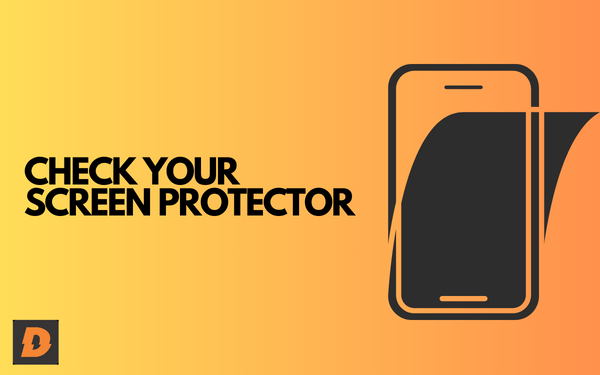



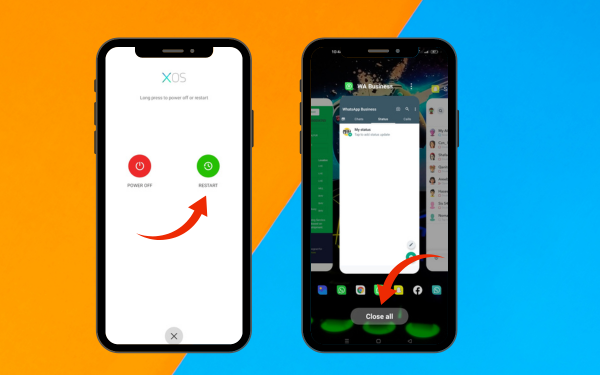


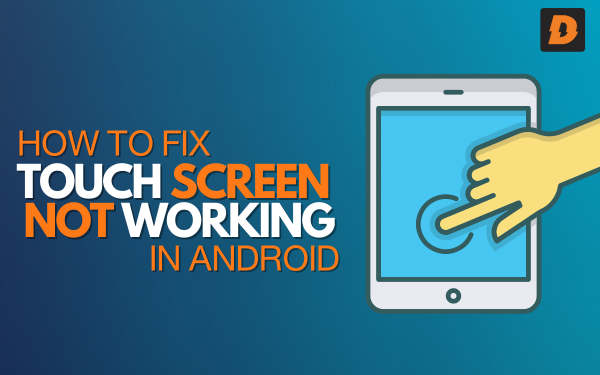




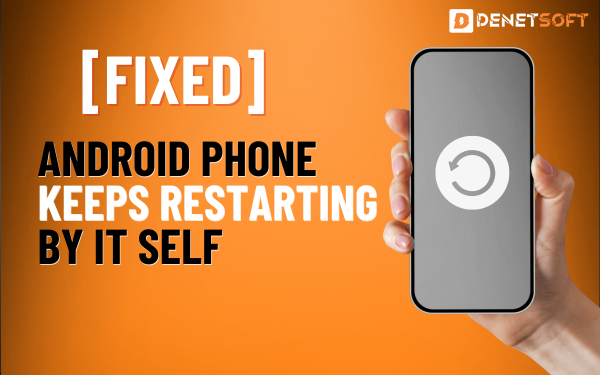

![How To Keep Screen On During Calls Android Going Black [7 Tips Or Tricks 2024] How To Stop Screen From Going Black During Calls Android](https://denetsoft.com/wp-content/uploads/2023/10/Android-Phone-Screen-Going-Black-During-Calls.png)