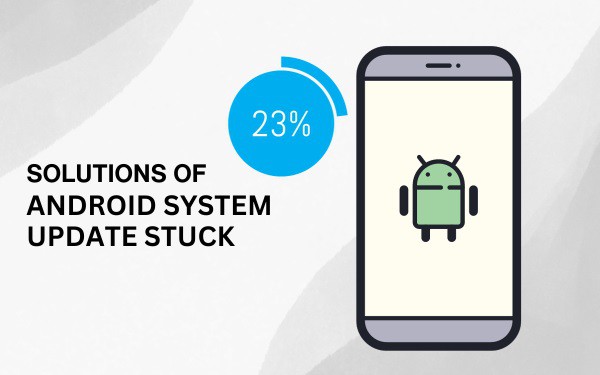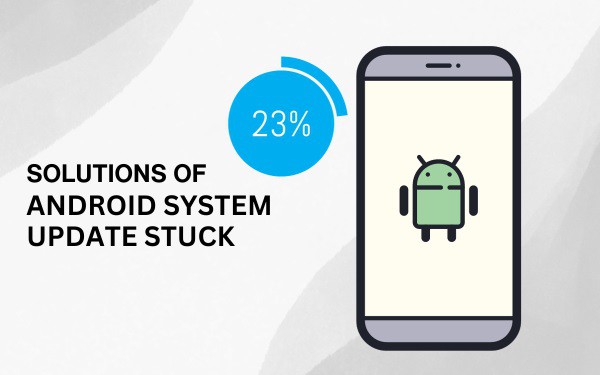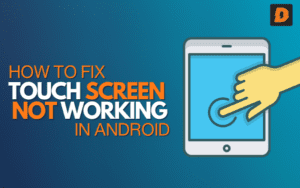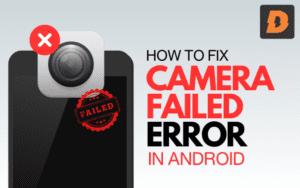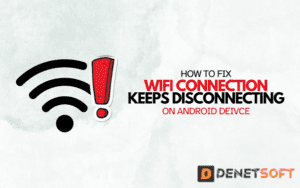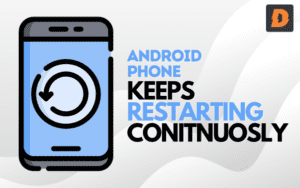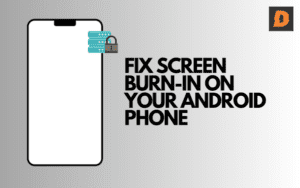It is frustrating while you are trying to update the Android system, but Android System Update Stuck at downloading 0%. But here in this article, we are giving some easy-to-follow and working solutions.
Is it Really Stuck Let’s Check First! ( Android System Update Stuck )
Before trying to fix the stuck download, first make sure it’s actually frozen and hasn’t just slowed down.
- Leave the phone alone for at least 30 minutes to an hour while connected to a strong WiFi network. The download may just be going slowly.
- Check the notification shade for any update notifications. It may show the download progress.
- Reach settings and go to About phone to check the progress of the update.
It’s good if it is going slowly, but if you see it stuck, then you can try these steps to fix it.
Fixes of Android System Update Stuck at downloading 0%
Restart the download For Android System Update Stuck
An easy first troubleshooting step is to restart the download.
- Go to About Phone in settings and look for any available updates
- Now click on the update button to restart it.
Restarting can help kickstart a stuck download. Make sure you’re connected to a strong WiFi signal too.
Clear cache partition
Clearing the cache partition can help resolve stuck downloads and other update issues. The cache partition contains temporary system files that can sometimes become corrupted.
To clear it:
- Turn the Android device off.
- Press the volume down button and power button at the same time and hold till it starts booting.
- Here volume button works as a navigator change selection using the power button.
- “Reboot system now” will be highlighted; press Power to select it.
After the phone reboots, check for system updates again. Clearing the cache partition wipes temporary files that may have been causing issues.
Factory reset ( Android System Update Stuck )
If restarting the download and clearing the cache partition does not help, performing a factory reset may resolve the issue.
Factory reset will erase all data on the phone, so make sure anything important is backed up first.
To reset:
- Search reset in settings and click on factory reset
- Tap Reset phone and then Erase everything.
- Set up the phone again after the reset completes.
Once set up, check system updates. The factory reset will wipe corrupt files that can prevent updates.
Remove Accounts
Some users have reported that removing all accounts, such as Google or Samsung accounts, enabled the system update to continue.
To remove accounts:
- Go to Settings > Accounts
- Tap on each account and select Remove account
- After removing all accounts, reboot the phone.
- Try downloading the system update again.
If removing accounts works, you can add them back after the update finishes. Something with a synced account may have been interfering with the download.
Try Over Mobile Data/Different WiFi
If you’ve only tried downloading the update over WiFi, attempt it over mobile data instead. Or try downloading on a different WiFi network than your usual one.
Connecting to different networks essentially restarts the download session, which could help it get unstuck.
Contact Customer Support
If all else fails, get in touch with the phone manufacturer’s customer support. They may have additional troubleshooting tips or be able to provide the OTA file to sideload. Give them detailed information about your phone model, Android version, and the issue you’re experiencing.
Stuck system updates can be frustrating. But in most cases, you should be able to get the issue resolved using one of the methods listed above. Be patient and persistent in trying each troubleshooting step. Typically, the stuck download can be unlocked so you don’t miss out on important software updates.
Summary
| Solution | Description |
|---|---|
| Restart the download | Go to System Update and re-download the update |
| Clear cache partition | Wipes temporary system files that may be corrupted |
| Factory reset | Erases all data and resets phone to resolve software issues |
| Remove accounts | Deleting accounts has fixed issues for some users |
| Switch internet | Try downloading updates on different WiFi or mobile data |
| Sideload update | Manually install the OTA file to bypass stuck downloading |
| Contact support | Manufacturer support may have additional troubleshooting tips |
Related Topics
- How To Fix The Process System Is Not Responding On Android Phone?
- How To Fix Android Phone Not Connecting To Chromecast
- How To Show Battery Percentage On Android
People Also Ask (Android system update Stuck At Downloading)
Why is the system update stuck on 0%?
This can happen due to corrupted files, full storage, network issues, app conflicts, or other software problems interfering with the download.
Will I lose all my data if I do a factory reset to fix the stuck update?
Yes, a factory reset will erase all data, settings, accounts, and apps on your device. Make sure you create a backup of data.
If restarting the download doesn’t help, what should I try next?
Clearing the cache partition is the next logical troubleshooting step.
Why is my Android phone update taking so long?
Your Android phone update might take a while because it depends on factors like your internet speed, the size of the update, and the processing power of your device. Larger updates and slower internet connections can result in longer update times.
How long should you wait to update your phone?
Delaying the latest software update puts cell phone users at greater risk of having their data hacked. Cyber security experts say that once a new operating system software update is available, it should never be installed on a device more than a few days to a week after its release.