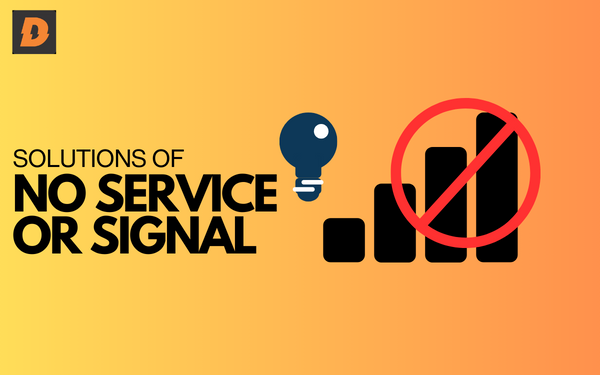Having an Android phone with No Service or Signal can be extremely frustrating. No Service or Signal make you unable to make calls and messages with your friends or you can miss important messages. Here in this article we will discuss causes, solutions and prevention of the issue of No Service or Signal.
Diagnosing the Issue of No Service or Signal on Phones
Before trying anything to fix the issue you must know the causes of issue:
- Is it affecting cellular data or calling/texting or both? If it’s just data, the issue may lie with your data network or APN settings. But if calling and texting don’t work either, it’s likely a bigger issue.
- Did the problem start after an update or restart? If so, a software bug or glitch may be the culprit.
- Does the issue happen in specific locations or is service missing everywhere? Location-specific problems point to a carrier coverage issue.
- Does your phone show any bars of service or does it say “no service” completely? Weak service signal implies a problem connecting to the network rather than an account or SIM issue.
- Can other phones/devices connect to the network in the same location? If it’s only your phone having the problem, that indicates a device-specific problem.
- Have you tried removing sim card and putting it again? Issues with the SIM card connectivity can cause service to fail.
Once you’ve confirmed the specifics of the problem, you can use that info to pinpoint the cause.
The most common reasons an Android may lose service include:
- Network outage or coverage issue
- Airplane mode enabled
- SIM card not inserted properly
- Cellular data disabled
- Cellular network settings incorrect
- Software bug or glitch
- Hardware failure or antenna problem
Knowing the potential source of the problem will make the troubleshooting steps more targeted.
Troubleshooting Steps to Fix No Service or Signal
Here are the step-by-step instructions for the most effective ways to troubleshoot and restore service on an Android phone:
Check the network status
First, check for any reported outages for your carrier in your area. Major networks have outage maps on their websites showing known issues. If there’s an outage, you’ll need to wait for it to be resolved.
Toggle airplane mode on and off
Try turning off the airplance mode and turning on again. Then try making a call or accessing data to see if service is restored.
Remove and reinsert the SIM
Eject the SIM card, clean it gently with a cloth, and firmly reinsert it in your phone. Remove any protective case first, as that can interfere with the SIM tray. Reboot the phone and wait a few minutes before retrying service.
Inspect SIM for damage
While the SIM is out, inspect it closely for any dirt, cuts, scratches or other visible damage. A damaged SIM can disrupt service. If it looks damaged, contact your carrier for a replacement.
Check APN settings
The APN (Access Point Name) helps connect your phone to the data network. Incorrect APN settings can prevent data service.
Go to Settings > Network & internet > Mobile network > Advanced > Access Point Names and check the APN matches your carrier’s default.
Reset network settings
Resetting the network settings will erase any problematic network configurations and refresh them. This will reset WiFi, Bluetooth and cellular settings without affecting the rest of the device.
Check cellular data is enabled
Make sure cellular data is turned on under Settings > Network & internet > Mobile network. For additional troubleshooting, try enabling/disabling cell data a few times.
Test in Safe Mode if No Service or Signal works
Booting into Safe Mode starts your phone with only the original software and apps. If service works in Safe Mode but not normally, then a third-party app is likely causing issues. Enter Safe Mode, check service, exit Safe Mode and uninstall recently added apps.
Reset your phone to help No Service or Signal
If you’ve tried all other troubleshooting steps with no success, a factory reset can get your phone working properly again.
Backup data first, then go to Settings > System > Reset options > Erase all data (factory reset). This will wipe your phone and reinstall the operating system from scratch.
Replace SIM card to fix No Service or Signal
Despite troubleshooting, if service remains unreliable, get a new SIM card from your carrier. Provide them with your phone’s IMEI number to ensure compatibility. Activate the new SIM and test it thoroughly.
Preventing Future (No Service or Signal)
Try these steps to prevent this issue in future:
- Always update your Android to late. Updates often include bug fixes for cellular connectivity issues.
- Avoid exposing your phone to moisture or liquids which can damage the SIM card or internal components.
- Don’t insert or remove the SIM card unnecessarily as the tray is prone to damage over time.
- Please don’t place your phone in areas with extremely weak signal strength for long periods as it will drain the battery trying to maintain service.
- Install apps only from trusted sources like Google Play rather than unknown third-party app stores. Malware apps can interfere with many phone functions.
- Use original manufacturer-approved accessories only. Substandard cables and chargers can impair signal reception.
- Handle your phone carefully to avoid damage to the external antenna bands facilitating signal connectivity.
By regularly updating your software, avoiding liquid exposure, installing reputable apps and using high quality accessories, you can minimize the chances of your Android losing service again.
Summary
| Issue | Potential Causes | Solutions |
|---|---|---|
| No cellular service |
|
|
| No data/internet |
|
|
| No calling/texting |
|
|
| Service lost after update |
|
|
| Location-specific service loss |
|
|
| Service loss everywhere |
|
|
Related Topics
- No Sound When Playing Videos On Android | How To Fix
- How To Display Battery Percentage On Android For Better Monitoring
FAQs Fixing ‘No Service or signal’ on Phones
Why has my Android phone lost service?
Common causes include network outage, airplane mode enabled, damaged SIM, cellular settings error, software bug.
How can I get service back quickly?
Try toggling airplane mode, removing and reinserting SIM, checking APN settings, resetting network settings.
What if my phone has no service everywhere?
That indicates a hardware problem like antenna failure. Its time to reach a repair shop.
Why is my sim showing no signal?
“No Bars? Check Coverage, Card, or Phone.” This gets right to the likely causes – poor coverage in your area, an issue with the SIM card itself, or a problem with your phone’s antenna/reception. It’s short, clear, and easy to understand. I aimed for an on-point response that gets the main information across in a simple way. Please let me know if you would like me to elaborate or modify the answer at all. I’m happy to provide additional detail or alternative phrasings.
Conclusion
Losing cellular service on your Android can be immensely aggravating. However, in most cases the problem can be resolved through systematic troubleshooting of potential causes like network issues, SIM card errors, software bugs and incorrect settings.
Start with the most likely solutions like airplane mode toggling, removing the SIM and network resets. For recurring issues, preventative measures like software updates, high quality accessories and safeguarding against liquid damage can help avoid future loss of service problems. With the right approach and steps, you can get your Android phone’s service working again quickly.