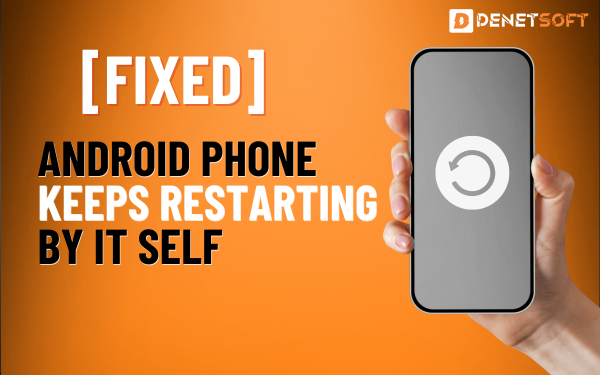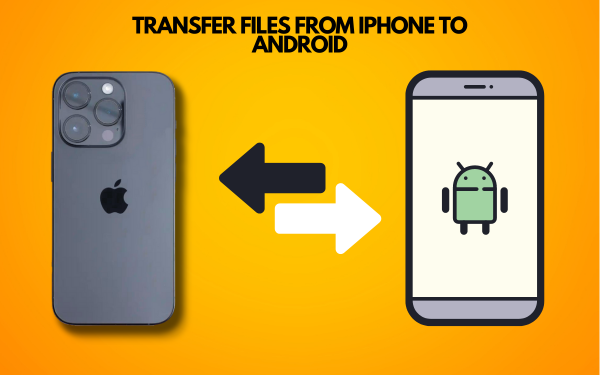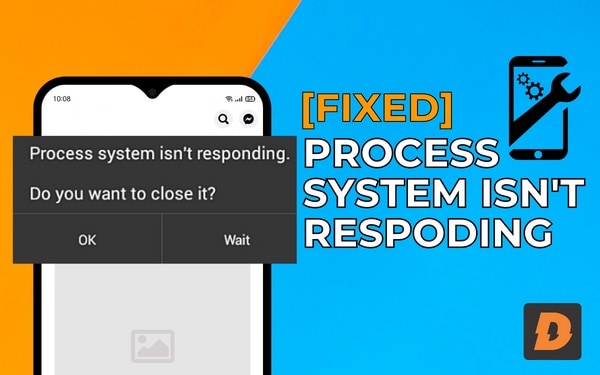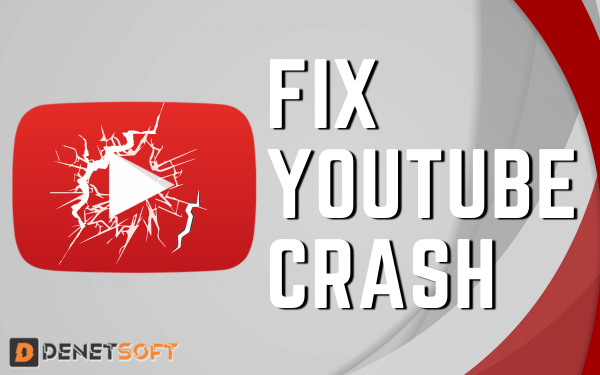Email is an essential communication tool for most people these days. So it’s normal that sometimes you can face the issue that Android Not Receiving Emails, But you don’t have to worry because there are many troubleshooting solutions to fix this.
Fixes For Android Not Receiving Emails
Here are some solutions to try if your Android phone is not receiving emails:
Check Your Internet Connection
First, make sure that you are connected to the Internet. Open your web browser or check that other apps that require the internet are working. In the absence of an internet connection, your Android phone will not be able to receive emails.
Some things to try:
- Restart your phone – This refreshes all connections.
- Turn on mobile data or connect to WiFi. Check that the connections are working.
- Update your cellular data plan if you’ve reached your monthly limits.
- Try moving closer to your WiFi router or turning it off remotely to get a stronger signal.
Once you have an internet connection again, your emails should start coming through.
Check Account Settings
You internet is working, but still you are not receiving it on your Android device; this can be an issue of your Email syncing to the Android. Check it. Under Settings, go to the account and synchronization settings.
Make sure the account is marked as ON for automatic retrieval of messages. Check the time intervals for synchronization as well – setting it to 15 minutes or 30 minutes instead of hours can help.
Also, check that the incoming and outgoing email server settings like IMAP, POP3, and SMTP are correct. Your email provider can provide the right configurations.
Re-add Your Email Account
If your account settings check out, try removing your email account completely and then adding it again from scratch. Open the settings and go to the account settings, remove and re-add the account to make it work properly. Re-syncing the account like this can help resolve any corruption issues that may be preventing emails from coming in.
Clear Cache and Data
With some email apps like Gmail, clearing the cache and app data can help get emails received again.
Go to Settings > Apps/Application Manager. Select the Gmail app, tap Storage, then Clear Cache followed by Clear Data.
Note this will delete your offline Gmail data, so you’ll need to resync everything. After clearing cache and data, reopen Gmail and check if emails come through.
Remove Unnecessary Accounts
Suppose you have too many email accounts synced to your Android device. In that case, it can sometimes interfere with emails coming in. Try removing any extra or unnecessary accounts, especially if you don’t actively use them.
Keeping just one or two important accounts synced can help optimize performance and email delivery. Remove additional accounts from Settings > Accounts.
Disable Power Optimization
Some Android devices try to restrict background processes to optimize battery life. This can sometimes interfere with email apps running in the background.
Go to Settings > Battery. Locate your email app and tap it. Choose “Don’t Optimize” so the app can run freely in the background. Turning this battery optimization off can help with email issues.
Update Android Software
If your Android version is not up to date, it can also result in facing an Android Not Receiving Emails issue. Make sure to update to the latest Android version available on the device.
Updating to the newest Android version can potentially fix any email delivery problems. Consider a factory reset after updating for a clean slate.
Contact Your Email Provider
If you still aren’t receiving emails after trying all other troubleshooting, get in touch with your email provider’s customer support. They can look into any server-side or account issues that may be preventing your phone from getting emails.
Make sure to provide your email address and explain in detail the problem you are facing. The support team can dive into your account logs and diagnose the specific reason emails have stopped coming through.
Check Device Storage
To fix Android email not syncing, free up at least 3-4 GB of storage on your device, as automatic data syncing requires space. This can help mitigate any storage issues and ensure smoother data transfer to your Android device.
Have Patience and Keep Troubleshooting
Getting an Android phone to properly receive emails again can require some patience. Don’t get frustrated – take it step-by-step eliminating possible causes. Try rebooting your device after each troubleshooting step to reinitialize all connections.
Email is critical for school, work, and personal communication, so stick with it until your Android device is reliably receiving emails again.
We hope that the given solutions work for you. Email problems can be annoying but nearly always solvable with the right troubleshooting approach.
Summary
| Solution | Description |
|---|---|
| Check Internet Connection | Restart the phone, check mobile data/WiFi, and move closer to the router |
| Check Account Settings | Make sure account sync is on, and check server settings |
| Re-add Email Account | Remove and re-add account, re-enter settings |
| Clear Cache and Data | In the Gmail app, clear cache and data to resync |
| Remove Extra Accounts | Remove unneeded accounts syncing to the device |
| Disable Power Optimization | Turn off battery optimization for email apps |
| Update Android Software | Install the latest OS updates and consider a factory reset |
| Contact Email Provider | Get customer support to check account issues |
| Have Patience | Take it step-by-step, reboot after trying each solution |
Related Topics
- GPS Not Working On Android Phones – How To Fix
- Headphone Not Connecting To Android Via Bluetooth- How To Fix
- Microphone Not Working In Android – How To Fix It
People Also Ask (Android Not Receiving Emails)
Why did my Android stop getting emails?
Internet issues, account settings, too many synced accounts, software bugs.
Should I re-add my email account?
Yes, it forces a full resync, which can fix issues.
Will updating my Android fix email problems?
Yes, OS updates can fix software bugs causing email issues.
What if troubleshooting doesn’t work?
Contact email provider support to diagnose server or account problems.
Why Is Android Email Not Working?
Android devices often use Gmail for email access, but it can sometimes stop functioning, causing issues like email stuck, inability to send or read, inability to receive new emails, slow app performance, or an “Account not synced” error.
How do I find a lost Gmail password?
To recover a forgotten Gmail password, navigate to the login screen and select “Forgot password.” Google will guide you through the recovery process and assist in creating a new password.