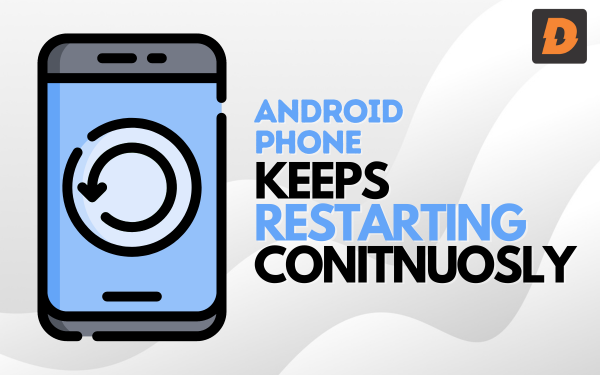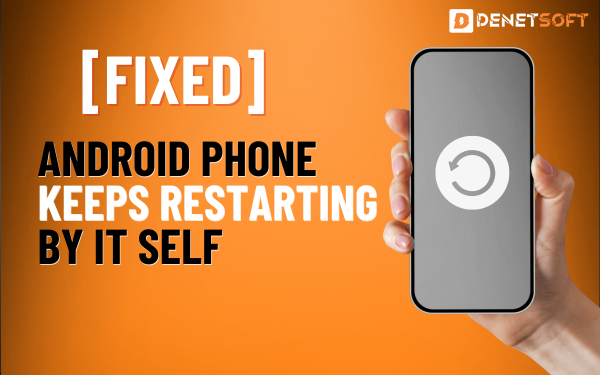Error 504 on Android is a common connectivity issue that Android users may encounter from time to time. It shows that the server is taking soo long to respond to the request. Error 504 on Android typically occurs due to problems with your internet connection, issues on the server side, or configuration problems on your Android device. it can also cause Android stuck on boot screen.
Here in this article, we will discuss Causes, Solutions and Preventions to Error 504 on Android in simple ways that will surely help you.
Understanding Error Code 504: Causes, Fixes, and Prevention
Error code 504 is a timeout error that happens when downloading or installing apps from Google Play. It means the connection between your device and the Google Play server timed out before the download could finish.
This causes the app installation to get stuck, and you can’t continue downloading or installing apps until the error is fixed. Basically, error 504 indicates a communication problem between your device and Google Play rather than an issue with your device itself.
Error code 504 can show up in different places beyond just the Google Play store. It is generally referred to as a “gateway timeout” error and indicates a problem connecting to the server.
Some examples are:
- 504 error in Google Play store – Usually means a poor WiFi or mobile data connection is causing Play store downloads to time out.
- 504 HTTP error – Indicates a gateway timeout when trying to access a website or web server.
- Pokemon Home 504 error – A communication error between the Pokemon Home app and servers.
No matter where error 504 appears, it generally indicates a temporary network connection issue.
Some ways to potentially fix it include:
- Toggle airplane mode on and off to reset the network connection.
- Switch from WiFi to mobile data or vice versa.
- Wait and retry later in case of server issues.
- Check for VPN, firewall, or proxy settings interfering with connections.
The main takeaway is 504 signifies a communication timeout, not necessarily a problem with your device. Troubleshooting network settings is usually the solution.
Causes of Error 504 on Android
There are several potential causes behind error 504 popping up on your Android device:
Slow Internet Connection
A slow or unstable internet connection is one of the most common reasons you may see error 504. Some causes of a slow connection include:
- Weak WiFi signal
- Mobile data connection issues
- Bandwidth limitations by your Internet service provider
If you are on a slow connection, the request from your device times out before the server can respond fully, resulting in error 504.
Issues on the Server Side That Cause Error 504 on Android
Problems on the server hosting the website or app you are trying to access can also lead to this error. Some server-side issues include:
- High server load causing delayed responses
- Server downtime or maintenance
- Misconfigured server software
- DNS resolution failures
- Outdated server software with bugs
So even if your device has a fast internet connection, error 504 may still occur due to delays or problems on the server infrastructure.
Problems with Android Device Configuration
In some cases, the error may result from incorrect configuration on your Android device, such as:
- Incorrect date and time settings
- Proxy server settings causing connectivity issues
- Outdated network drivers on your device
- Full storage causing lag and performance issues
- VPN configurations leading to conflicts
So configuration issues specifically on your Android can also prevent successful communication between your device and the server.
Other Causes Of Error 504 on Android
Some other less common causes for error 504 include:
- Network problems like high latency or packet loss
- Cached data on your device causing conflicts
- Incompatible apps or Android OS version
- Problems with your router firmware or settings
So in summary, error 504 on Android can stem from various connectivity, server-side, device configuration or software issues that affect communication between your device and backend server.
Solutions to Fix Error 504 on Android
If you encounter error 504 on your Android phone or tablet, there are a number of troubleshooting steps you can take:
1. Check Your Internet Connection
First, ensure you have a stable WiFi or mobile data connection. Move closer to your router if on WiFi or switch to mobile data to test if the error persists. Restarting your phone can also refresh the connectivity.
2. Try Disabling VPN or Proxy Settings
If you are using a VPN or proxy service, try disabling it temporarily to rule out any conflicts. Reboot your device after changing the settings.
3. Clear Cookies and App Cache
Open settings, go to Apps > Select the problematic app > Storage > Clear Cache and Cookies. This wipes outdated data causing problems.
4. Check Server Status
Google the website/app name plus “server status” or “down” to see if others are reporting any known server issues. If yes, wait for fixes on the server side.
5. Update Apps and Android OS
On your phone, go to Settings > System > System Update and install any available updates. Also update problem apps from the Play Store. Updates often include bug fixes.
6. Reset Network Settings
Go to Settings > System > Reset Options > Reset WiFi, Mobile Data and Bluetooth. This will wipe existing connection settings and reconfigure them cleanly.
7. Contact Your ISP or Mobile Carrier
For persistent connectivity issues, contact your internet service provider or mobile carrier. There could be area outages or other network problems.
Following troubleshooting steps like these will help identify and resolve the underlying cause. The error should disappear once the culprit is fixed.
Preventing Error 504 on Android
To avoid error 504 issues in the future on your Android device, follow these best practices:
- Keep your device updated – Regularly install Android OS and app updates which patch bugs
- Avoid unreliable public WiFi – Use password-protected private WiFi or mobile data instead
- Limit background apps – Close apps running in the background which can drain connectivity
- Tweak developer options – Settings like “Mobile data always active” can help
- Check for outages – Monitor service provider sites for any reported outages
- Turn off battery saver mode – It can limit background data and cause issues
- Change DNS settings – Switch to reliable public DNS servers like Google (8.8.8.8) or Cloudflare (1.1.1.1)
- Use a modem/router combo – Having a separate router can provide more configuration options
- Enable “Smart Network Switch” – It automatically shifts between WiFi and mobile data
By proactively following these tips, you can avoid or minimize error 504 occurrences on your Android device. Combined with the troubleshooting steps outlined earlier, you will have an optimal setup and workflow.
Related Topics
- No Sim Card Detected! How To Fix No Sim Card Detected/No Signal On Android
- WiFi Connection Keeps Disconnecting? Here Is How To Fix It
- Camera Failed Error? How To Fix It On Android Device
Summary
Error 504 arises on Android devices when the server fails to respond quickly enough to a request. A slow internet connection mainly causes it, issues on the server side, device configuration problems or software incompatibilities.
To resolve this error, you can troubleshoot your network connection, clear app cache, update software, reset device network settings, and contact your ISP if needed. Preventative measures like updating your system, avoiding public WiFi, limiting background apps and configuring developer options can also help avoid future occurrences.
With a proper understanding of the causes and applying the solutions and prevention tips listed in this guide, you should be able to permanently eliminate error 504 from plaguing your Android experience. Carefully going through the connectivity troubleshooting steps can help identify the factor responsible in your case and fix it in a targeted manner.