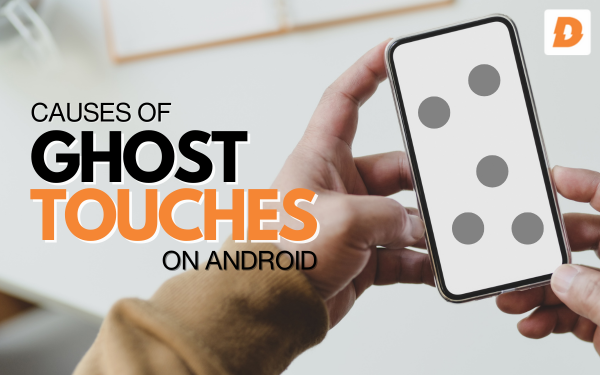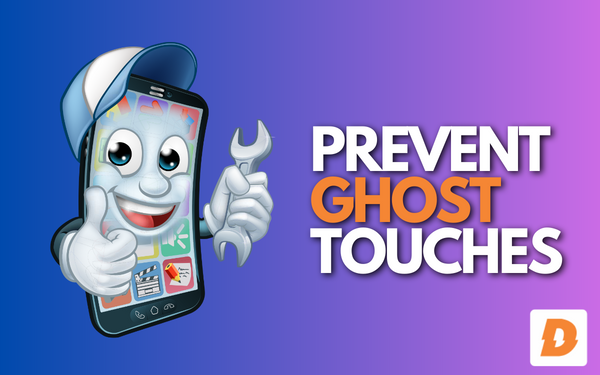Ghost touches, also known as phantom touches, are a frustrating issue that some Android device owners experience where the screen registers taps and swipes without being physically touched. This problem of Ghost Touches can make it hard for you to use your Android device. But you don’t have to worry because many possible ways can fix your problem.
What Causes Ghost Touches on Android Phones?
There are a few possible culprits for ghost touches on Android devices:
- Faulty digitizer: The digitizer is the touch-sensitive layer of the screen that detects finger inputs. If it becomes damaged or defective, it can register touches where there are none. This is likely the most common cause of ghost touches.
- Software glitches: Bugs or glitches in the Android OS or apps can sometimes cause the phone to detect false inputs. A system update could introduce a touchscreen bug or maybe an app has a coding error. A restart or software update may resolve this.
- Moisture damage: Liquid getting into the phone, even just minor splashes, can damage components and cause ghost touches. Water damage is a common cause of phantom screen presses.
- Dirty screen: Dust, dirt, and debris on the screen can interfere with the digitizer and result in phantom touches. A good cleaning may help in this case.
- Static electricity: Built-up static electricity from rubbing against fabric or other sources can trigger false touch responses from the digitizer.
So in summary, hardware damage, software issues, moisture ingress, screen contaminants or static are the most likely culprits. But not to worry, there are fixes available for each scenario.
Fixing Ghost Touches by Cleaning the Screen
One of the easiest first steps to take is thoroughly cleaning your Android phone’s screen. Dirt, dust, oil residue, and other contaminants can potentially interfere with the digitizer layer and cause false ghost touches. Here’s how to clean your screen:
- Prefer using a microfiber cloth to clean your phone screen. Never clean your phone screen with a towel or similar material that can cause scratches or can damage the screen.
- Always prefer a microfiber cloth piece to clean your Android screen.
- For smudges or oily residues, dampen the microfiber cloth lightly with plain water and wipe down the screen. Avoid liquids with cleaning agents or chemicals that could damage the screen.
- Apply only very light pressure when wiping. Pressing too hard can damage the digitizer.
- Ensure the screen is fully dry before using the phone again. Lingering moisture can impact touch sensitivity.
- Use a can of compressed air to blow out any dust or debris in crevices, speaker grilles, or charging ports.
- Inspect the screen and repeat the cleaning process if any visible contaminants remain.
Cleaning can remove minor debris interfering with the touchscreen. But if the issue persists, you’ll need to investigate other fixes.
Checking for Software and App Issues
Software glitches are a common source of phantom screen taps. A buggy app or system update could be overriding the touch input logic. Try these software troubleshooting steps:
- Restart your Android phone fully. A simple restart can clear out some touchscreen software gremlins.
- Try booting up your Android device in safe mode to see if a third-party app is causing this Ghost Touches issue.
- Update your Android OS and apps. Bug fixes and optimizations that improve touch accuracy are regularly rolled out.
- Try resetting app preferences for the Android OS system apps. This clears any corrupted settings.
- Uninstall recently added apps, especially sketchy or obscure apps from unofficial sources. Troublesome apps are a common cause of touchscreen glitches.
- Try a different keyboard app. The stock keyboard app sometimes contributes to ghost touch woes.
- Look for Android OS or app updates specifically mentioning touchscreen improvements or bug fixes in the release notes.
If the problem started immediately after a system update or installing a particular app, software issues are likely to be blamed. Tackling it from a software angle can get your touchscreen working properly again.
Inspecting the Digitizer for Hardware Damage
The digitizer is the physical touch-sensitive layer embedded in the phone’s display panel. If it becomes damaged, possibly by drops or overpressure, ghost touches can result. Here are some digitizer checks:
- Visually inspect the screen for cracks or damage, especially near phantom tap locations. Even hairline cracks can interfere with digitizer circuits.
- Apply light pressure with your fingertip around the malfunctioning areas. This can reveal cracks or separations beneath the surface.
- Use an app like Display Tester to show touch points on a grid. The points should cleanly align with your touches. Incorrect or jittery points indicate a hardware issue.
- Test the screen with another finger. If the phantom taps move locations, it points to digitizer damage. Software glitches usually manifest in one spot.
- Attach a screen protector firmly to the display. This can help stabilize a mildly damaged or separated digitizer.
If the digitizer is damaged beyond usability, the only true fix is to replace the display assembly. But try other remedies first before resorting to a potentially expensive repair.
Drying Out Moisture Damage
One of the worst enemies of electronics is liquid. Even small amounts of water or humidity infiltration can wreak havoc on touchscreen components. Attempting to dry out the phone is the first priority:
- If the phone was recently wet, immediately power it off and remove any protective cases that could trap moisture. Don’t try charging it while wet.
- Use a microfiber cloth and/or compressed air to mop up or blow out as much liquid as possible from the screen and ports.
- Place the phone in a bowl or bag of uncooked rice overnight. Rice can absorb ambient moisture.
- Leave the phone powered off and connected to a charger for several hours. This allows any internal moisture to evaporate.
- If you have silica gel packs, use those instead of rice for drying. They work similarly but are reusable.
- Avoid applying heat from blow dryers or other sources to dry out the phone, as this can further damage components.
With effort, it is sometimes possible to fully revive a water-damaged device once completely dry. The key is taking immediate action at the first sign of liquid exposure rather than powering on the wet phone.
Preventing Static Electricity Buildup
Static shocks are a common nuisance during dry weather. But they can also trigger ghost touches on Android phones. Take these steps to minimize static electricity buildup:
- Use anti-static sprays or wipes on carpets, cloth coverings, and bags where the phone will rest. This dissipates ambient static charge buildup.
- Avoid frequently placing your phone in clothes pockets or bags that rub against the screen, generating static friction. Use exterior pockets if possible.
- Use phone cases and screen protectors made of anti-static materials that don’t attract and trap electrical charge.
- Manage general indoor humidity levels between 30-50% to inhibit static shocks. Use a humidifier if your environment is especially dry.
- Discharge your own body of static before handling your phone by touching grounded metal objects.
Ghost touches from static are typically infrequent and random, rather than constant. Being mindful of static sources and discharging buildup can help reduce occurrences.
When to Take Your Phone to a Repair Shop
If you exhaust all self-fix options for your Android phone’s ghost touches to no avail, then it’s likely time to take it to a professional repair shop. Experienced technicians have specialized tools and methods for diagnosing and fixing digitizer issues beyond what’s possible at home. Examples include:
- LCD replacement: If the digitizer is damaged and unresponsive to touch, the best remedy is to replace the entire LCD assembly. Only professionals should perform this intricate repair.
- Component-level repair: For damaged touchscreen controller chips or connectors, technicians can perform micro soldering fixes not feasible DIY.
- Rewiring/soldering: Internal breaks in touchscreen wiring are challenging to access but can cause ghosting. Technicians may be able to solder new connections.
- Water damage cleaning: For extensive liquid damage, pros have commercial drying/cleaning equipment to gently flush out corroded elements.
- Software fixes: Shops have access to advanced diagnostic tools, firmware reflashing, and data recovery that could fix software-originated ghost touches.
While costs vary widely, professional repair is typically $100-$250+ to correct persistent ghost touch issues requiring total digitizer or display replacements. Get an upfront quote before approving any repair work.
Learning to Prevent Ghost Touches
Repeated ghost touch occurrences can be frustrating and disruptive. While not always preventable, you can take measures to reduce the chances of phantom screen presses:
- Use a quality screen protector to guard the digitizer from external damage from drops, pressure, or debris. Glass versions provide the best protection.
- Avoid dropping, compressing, bending, or overtwisting your phone which can break internal touchscreen components.
- Keep the screen free of debris and contaminants by regularly wiping it with a microfiber cloth.
- Only use touchscreen-safe cleaning agents when needed versus household cleaners.
- Ensure apps and OS software stay updated with the latest touchscreen patches and enhancements.
- Act swiftly when your phone gets wet to dry it out ASAP and limit moisture damage opportunities.
- Handle your phone carefully when walking or in motion to avoid sudden impacts to the screen. Use a protective case.
- Avoid keeping your phone in very hot or very cold environments which can damage the sensitive digitizer over time.
While ghost touches may still occur eventually from prolonged wear, taking preventative measures can help your Android phone’s touchscreen remain responsive and reliable for longer.
Summary
| Topic | Summary |
|---|---|
| Causes | Faulty digitizer, software glitches, moisture damage, dirty screen, static electricity |
| Fixes | Clean screen, check software issues, inspect digitizer, dry phone, prevent static buildup, professional repair |
| Prevention | Use a screen protector, avoid drops, keep the screen clean, update software, handle carefully, and maintain a temperate environment |
| Software Fixes | Restart phone, safe mode, update OS & apps, reset app preferences, uninstall problematic apps, change the keyboard |
| Professional Repair | Replace display, component-level repair, rewiring/soldering, water damage cleaning, advanced diagnostics |
Related Topics
- Screen Sensitivity Issues In Android Phones – How To Fix
- How Do I Fix My Android Not Receiving Emails
- My Hotspot Is Not Working Android How To Resolve
FAQs About (“Ghost Touching“)
What are ghost touches?
Ghost touches (phantom touches) are when your phone’s screen thinks you’re tapping or swiping it but you’re not. It’s acting cuckoo bananas and responding to touches that ain’t there. Spooky!
Why does my phone have ghost touches?
There are a few likely suspects:
- The screen itself is damaged or worn out.
- There’s some weird software glitch making it freak out.
- Moisture got inside and is causing issues.
- Dirt or debris is interfering with the screen.
- Static electricity is confusing the screen.
How do I get rid of Ghost Touches?
Try these troubleshooting tips:
- Clean your screen well with a microfiber cloth to remove any dirt.
- Restart your phone or put it in safe mode to see if it’s a software issue.
- Update your phone’s software and apps in case a bug fix is available.
- Dry out your phone fully if it got wet recently.
- Always use a screen protector to save your Phone’s screen from damage.
- If nothing works then reach the repair shop nearby.
How do I prevent ghost touches in the future?
- Use a screen protector and phone case to protect your screen from damage.
- Be gentle with your phone and avoid drops that could wreck the screen.
- Keep your phone away from moisture and dry it out quickly if it gets wet.
- Regularly clean your screen to avoid dirt buildup.
- Update your phone’s software so any touchscreen fixes get installed.